Content
ASUS ROG RAMDisk Setup
Create an Empty ASUS ROG RAMDisk
Delete an ASUS ROG RAMDiskk
Create a Junction to an ASUS ROG RAMDisk
Delete a Junction of an ASUS ROG RAMDisk
Synchronize All junction Backup Folders with an ASUS ROG RAMDisk
ASUS ROG RAMDisk Setup
Reference:
- Windows 8.1 x64
- ASUS ROG RAMDisk V2.02.06
The main functions in using a ASUS ROG RAMDisk are.
- Create an empty ramdisk.
- Delete a ramdisk.
- Create a junction point, and create a backup and copy the corresponding files and folders from the physical disk to the ramdisk.
- Delete a junction point and the corresponding backup, and restore the corresponding files and folders back to the physical disk.
- Synchronize the files and folders of all junction backups with the latest files and folders in the ramdisk respectively.
Create an Empty ASUS ROG RAMDisk
Steps to create an empty ASUS ROG RAMDisk .

- Enter "C:\Program Files (x86)\ASUS\ROG RAMDisk\AsRamDisk.exe" to the "Open" field of "Run" window to
open the "ASUS ROG RAMDisk" window.
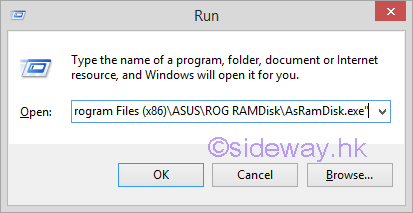
- Click button "OK" to open the splash window and in turn the "Disk" tab
of the "ASUS
ROG RAMDisk" window.

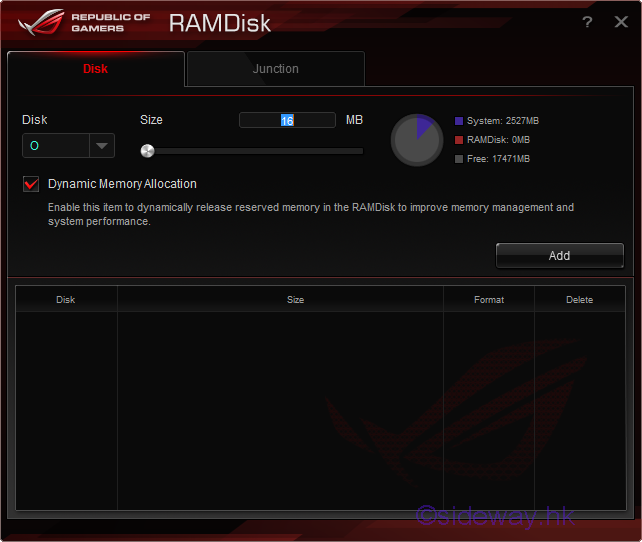
- Expand the "Disk" drop-down list to assign the drive name of the new ramdisk.
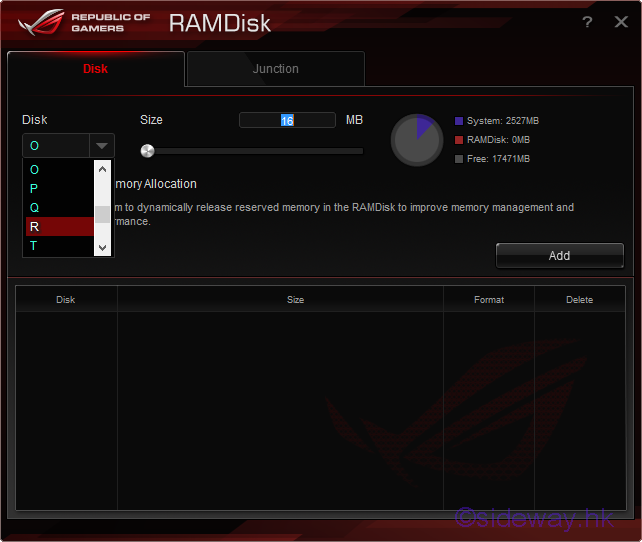
- Enter the prefer MB size of the new ramdisk in the "Size" field or move the
slider to the right to set the MB size allocation for the new ramdisk that to be
created.
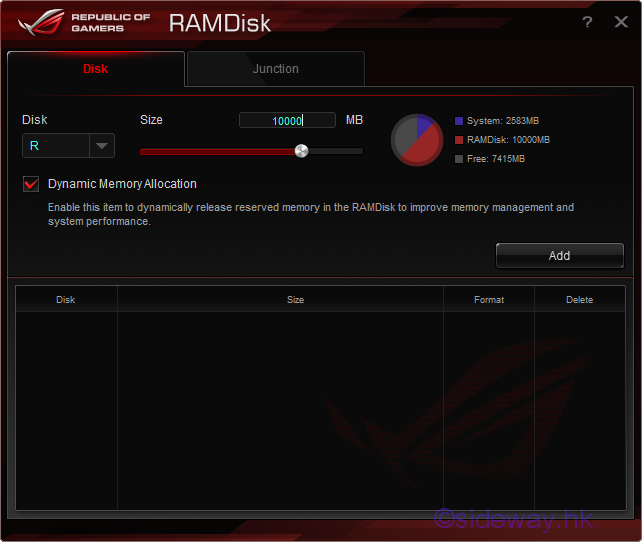
- Uncheck the "Dynamic Memory Allocation" to fix the allocation of memory
if necessary. However this is not a good choice to uncheck the "Dynamic
Memory Allocation" option.
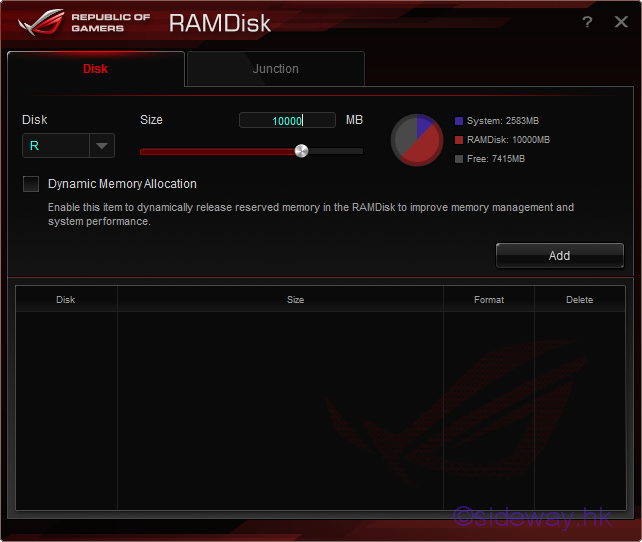
- Click the "Add" button to create the ramdisk accordingly.
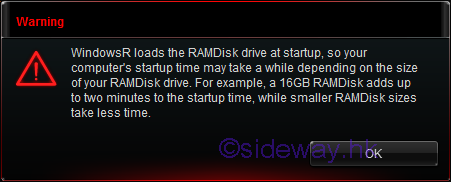
- Click the "OK" button to finish creating the ramdisk.
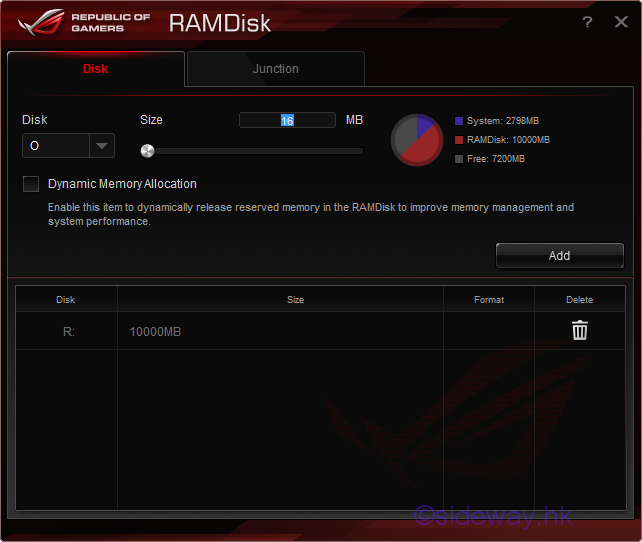
- After restart the computer, the backup image of the created ASUS ROG RAMDisk can
be found at the installation location of ASUS ROG RAMDisk.
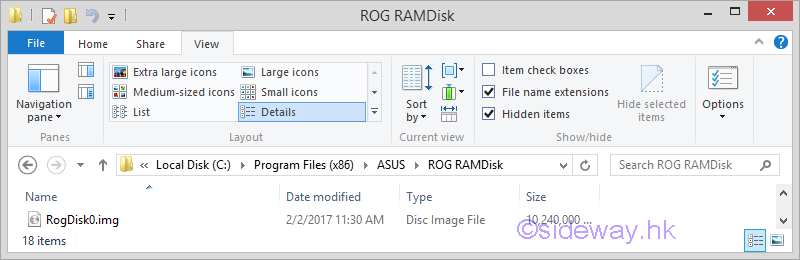

Delete an ASUS ROG RAMDiskk
Steps to delete an ASUS ROG RAMDisk .

- Enter "C:\Program Files (x86)\ASUS\ROG RAMDisk\AsRamDisk.exe" to the "Open" field of "Run" window to
open the "ASUS ROG RAMDisk" window.
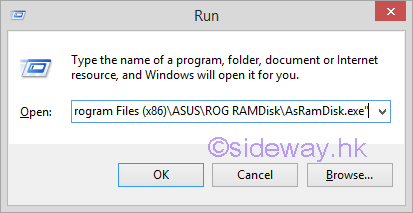
- Click button "OK" to open the splash window and in turn the "Disk" tab
of the "ASUS
ROG RAMDisk" window.

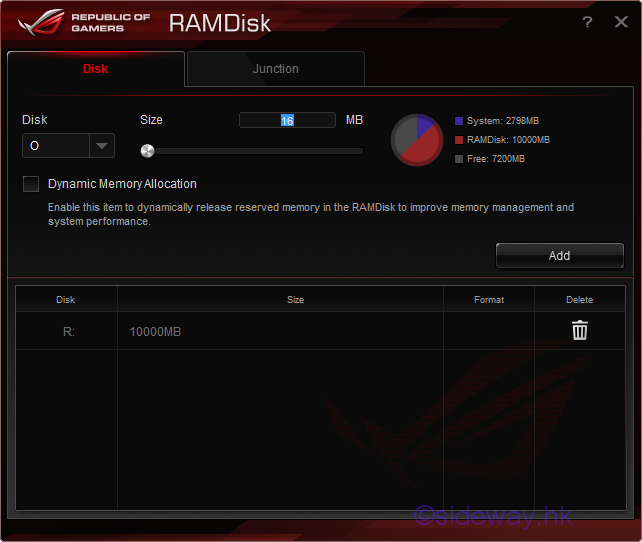
- Highlight the "Recycle Bin" in the "Delete" column to
identify the ramdisk to be deleted.
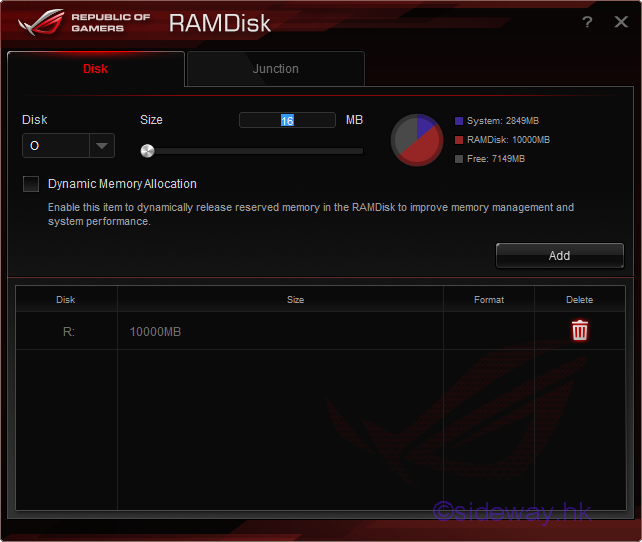
- Click the "Recycle Bin" of the corresponding ramdisk to delete the ramdisk
accordingly.
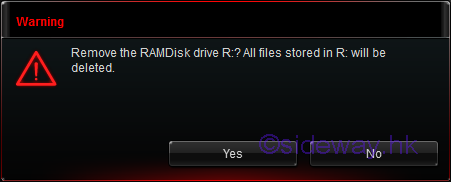
- Click the "Yes" button to finish deleting the ramdisk.
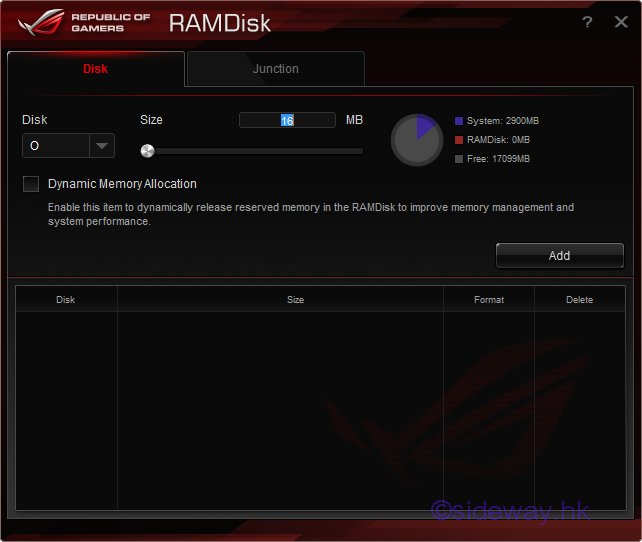

Create a Junction to an ASUS ROG RAMDisk
Steps to create a junction to an ASUS ROG RAMDisk .

- Enter "C:\Program Files (x86)\ASUS\ROG RAMDisk\AsRamDisk.exe" to the "Open" field of "Run" window to
open the "ASUS ROG RAMDisk" window.
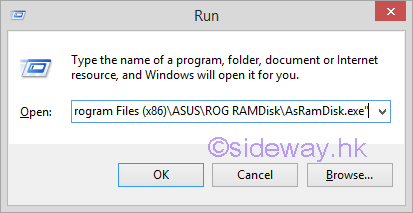
- Click button "OK" to open the splash window and in turn the "Disk" tab
of the "ASUS
ROG RAMDisk" window.

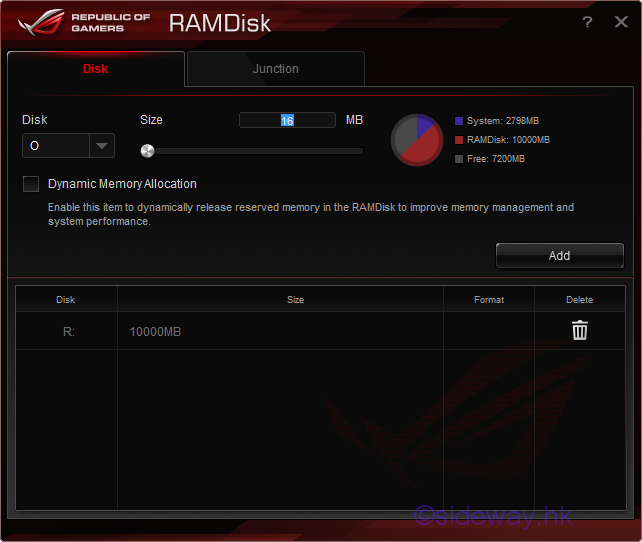
- Click the "Junction" tab button to open the "Junction" tab of the
"ASUS ROG RAMDisk" window.
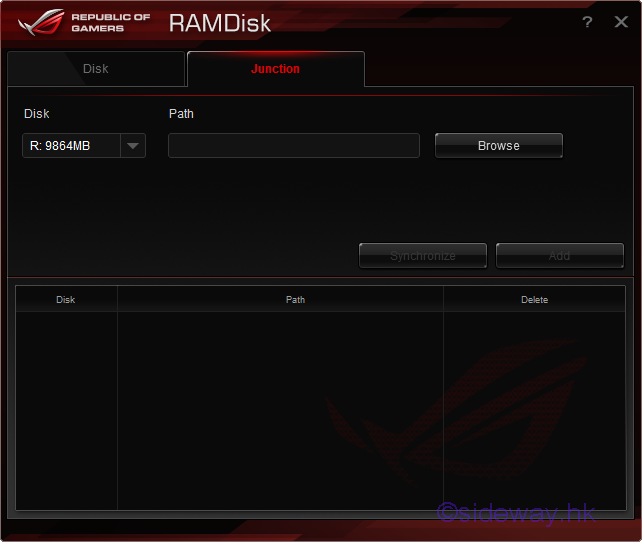
- If no ASUS ROG RAMDisk was created, the "Junction" tab of the "ASUS ROG RAMDisk"
window will be a blank page.
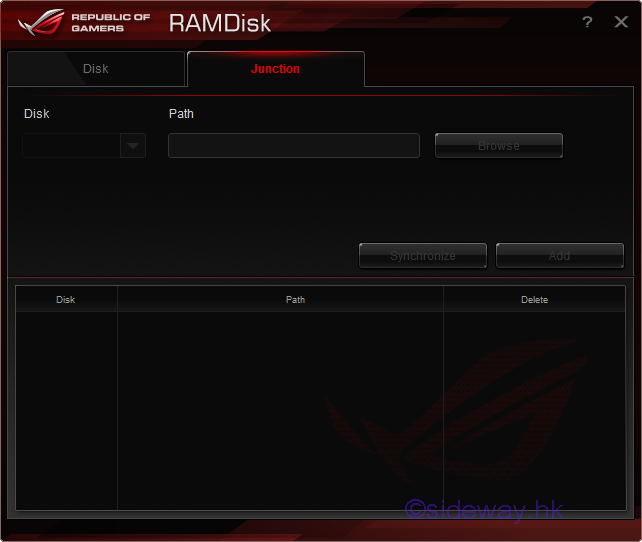
- Click "Browse" button to open the "Browse For Folder" window for selecting the folder.
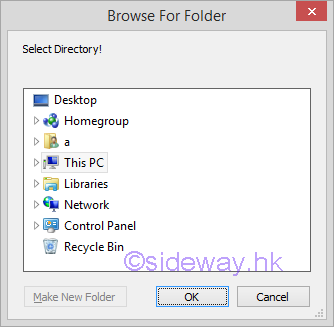
- Click "OK" button in the "Browse For Folder" window to confirm the selected folder.
e.g. C:\Users\a\AppData\Local\Google\Chrome\User Data\Default\
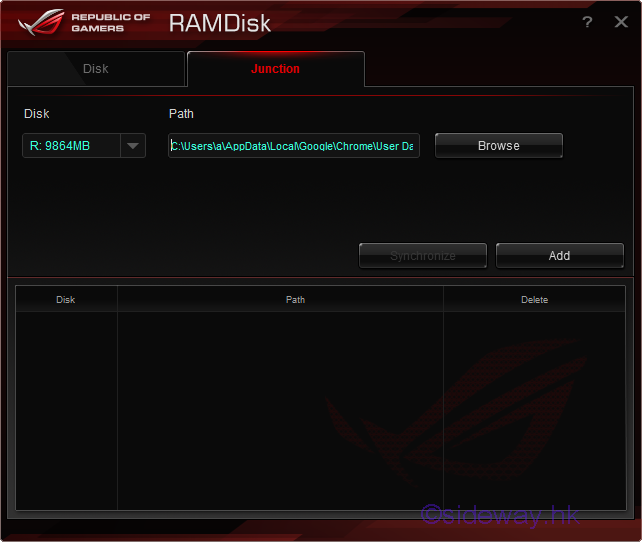
- Click the "Add" button to create the junction and backup accordingly.
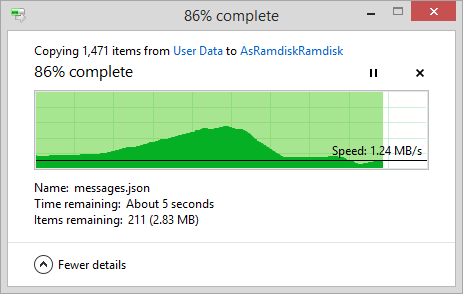
- A notification will be displayed after successfully created the junction and
backup.
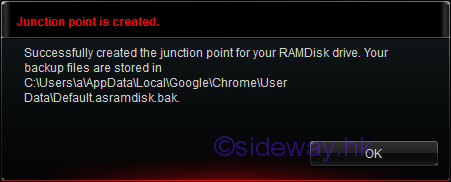
- Click the "OK" button to finish the creation of junction.
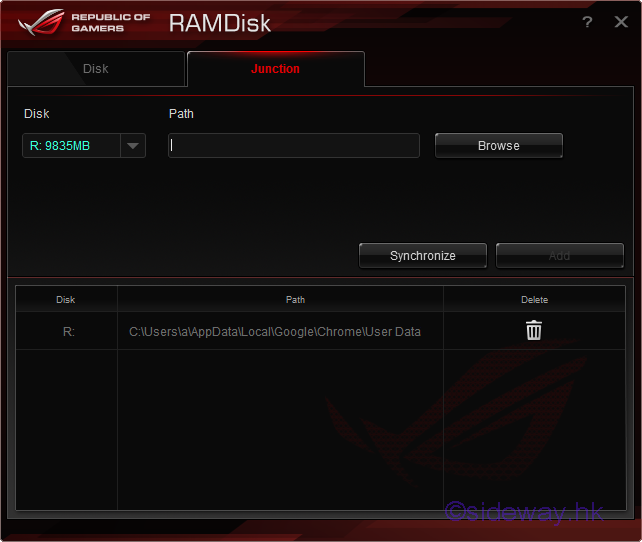
- A folder is created in the ASUS ROG RAMDisk after the creation of the junction
for the folder "C:\Users\a\AppData\Local\Google\Chrome\User Data\Default\"
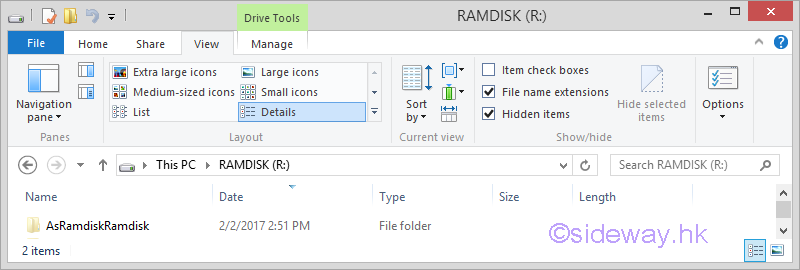
- The original folder "C:\Users\a\AppData\Local\Google\Chrome\User Data\Default\"
is replaced by a folder junction and backuped to a "bak" folder.
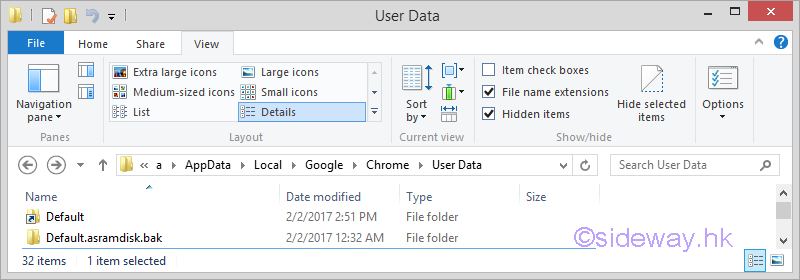
- The directory of corresponding folders are.
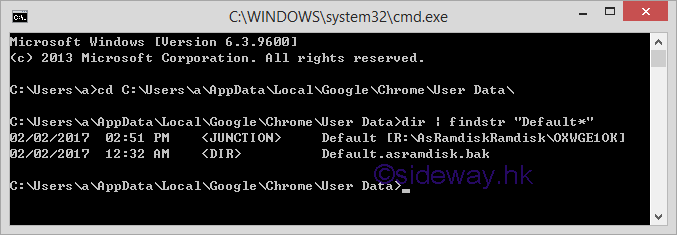

Delete a Junction of an ASUS ROG RAMDisk
Steps to delete a junction of an ASUS ROG RAMDisk .

- Enter "C:\Program Files (x86)\ASUS\ROG RAMDisk\AsRamDisk.exe" to the "Open" field of "Run" window to
open the "ASUS ROG RAMDisk" window.
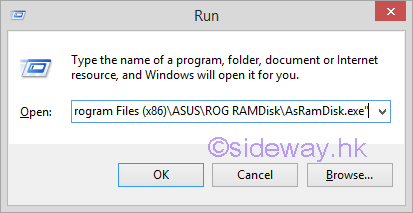
- Click button "OK" to open the splash window and in turn the "Disk" tab
of the "ASUS
ROG RAMDisk" window.

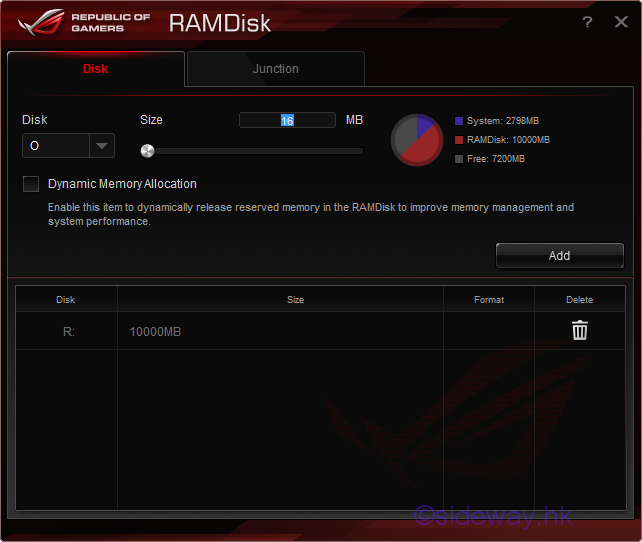
- Click the "Junction" tab button to open the "Junction" tab of the
"ASUS ROG RAMDisk" window.
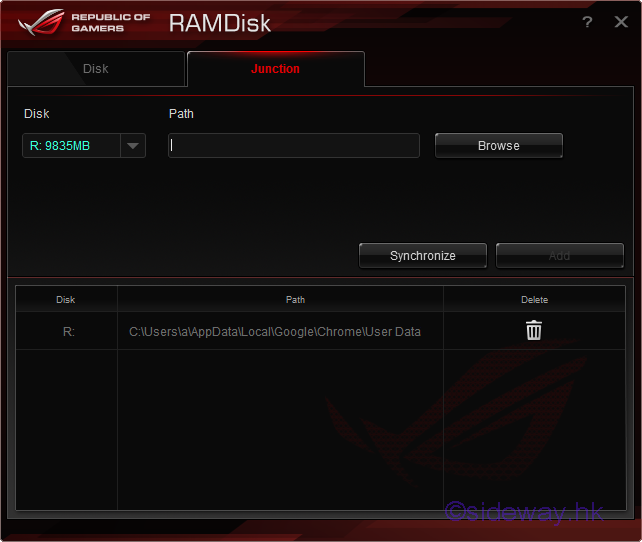
- Highlight the "Recycle Bin" in the "Delete" column to
identify the junction to be deleted.
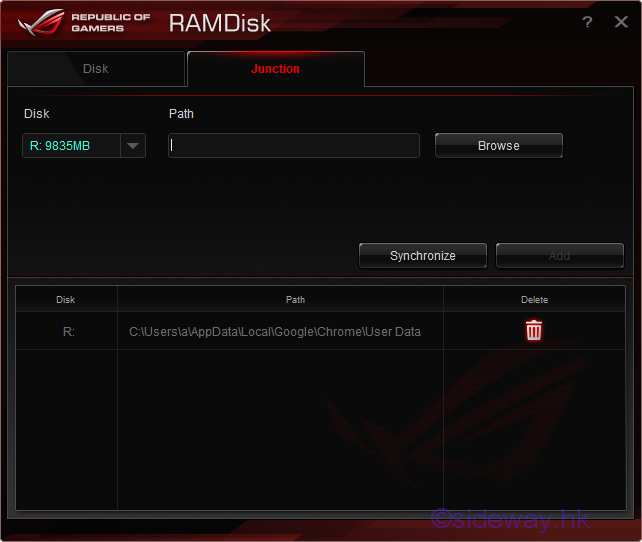
- Click the "Recycle Bin" of the corresponding junction to copy folder
back to physical drive, and delete the
junction and backup accordingly.
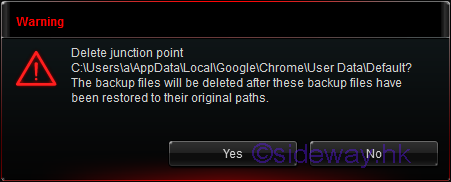
- Click the "Yes" button to copy folder back to physical drive, and delete
the junction and backup.
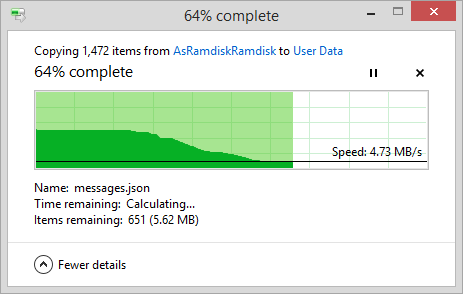
- The "Junction Point" is deleted and the original folders and files are
restored according.
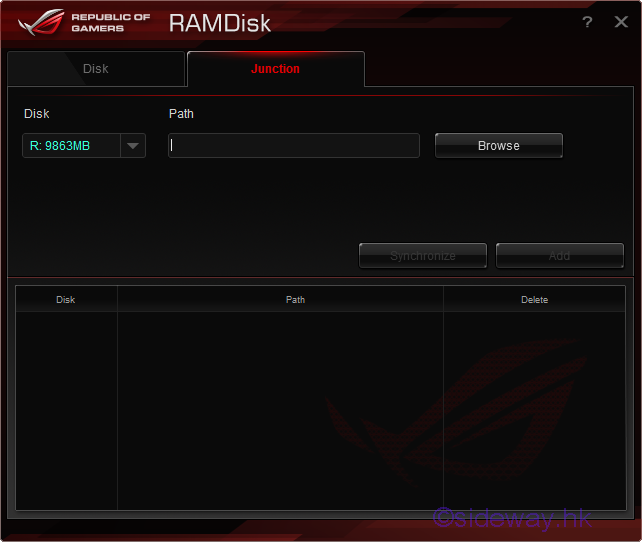

Synchronize All junction Backup Folders with an ASUS ROG RAMDisk
Steps to synchronize all junction backup folders with an ASUS ROG RAMDisk.

- Enter "C:\Program Files (x86)\ASUS\ROG RAMDisk\AsRamDisk.exe" to the "Open" field of "Run" window to
open the "ASUS ROG RAMDisk" window.
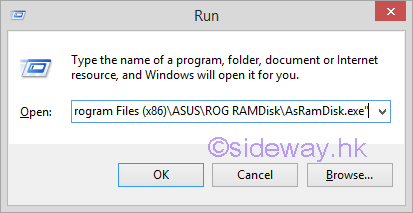
- Click button "OK" to open the splash window and in turn the "Disk" tab
of the "ASUS
ROG RAMDisk" window.

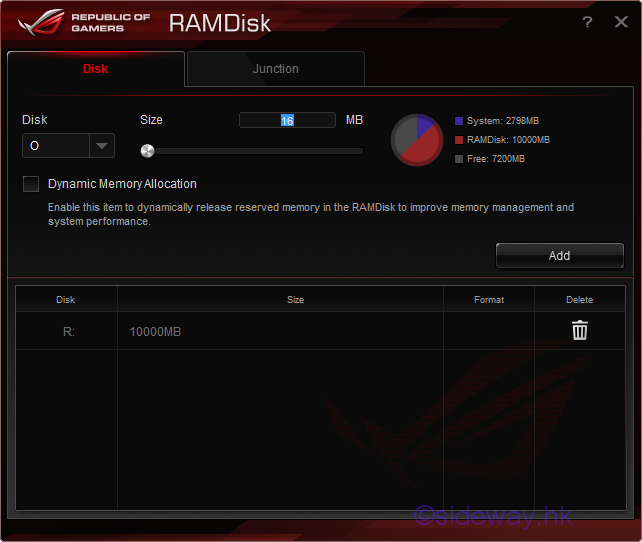
- Click the "Junction" tab button to open the "Junction" tab of the
"ASUS ROG RAMDisk" window.
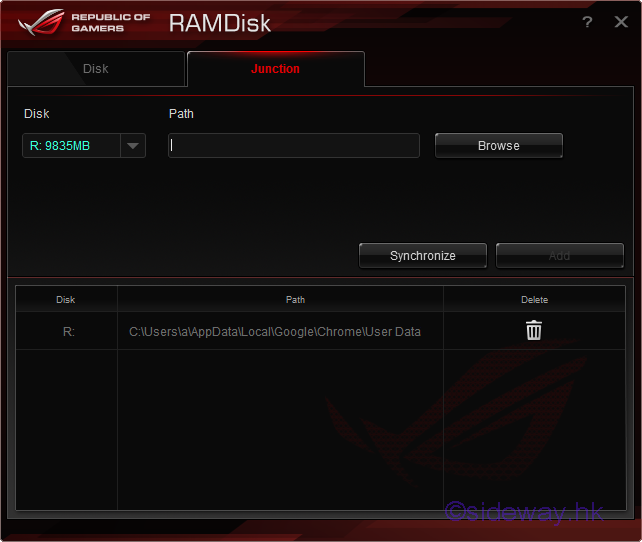
- Click the "Synchronize" button to synchronize all junction backup
folders with the latest files and folder stored in the ASUS ROG RAMDisk.
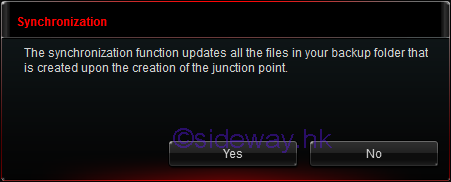
- Click the "Yes" button to synchronize the latest files and folder
stored in the ASUS ROG RAMDiskback to the backup folders in the physical drive.
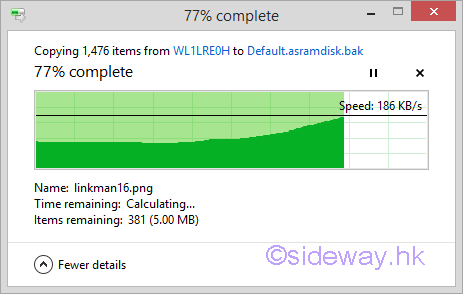
- A notification will be displayed after all backup files and folders are successfully
updated.
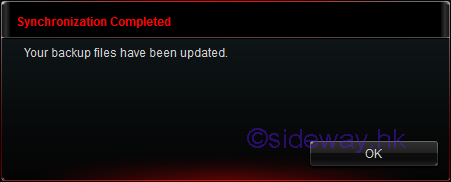
- Click the "OK" button to finish the synchronization.
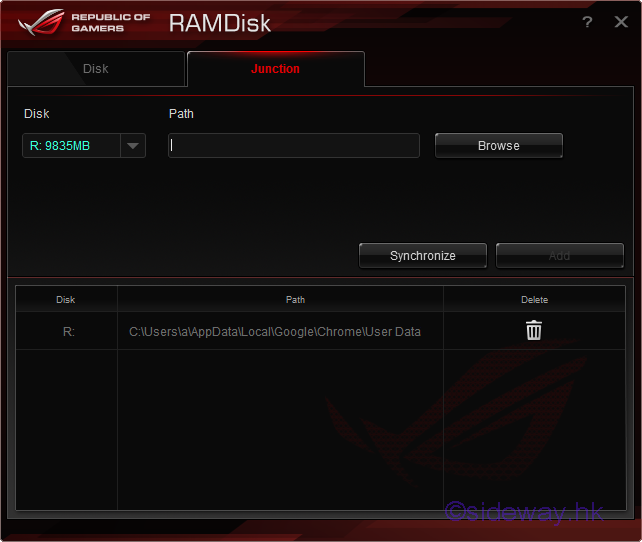

©sidewayyy
©sideway
ID: 170300015 Last Updated: 3/15/2017 Revision: 0
Latest Updated Links
- Rampage II Extreme(last updated On 8/23/2023)
- AVerMedia Live Gamer HD 2 - GC570(last updated On 7/16/2023)
- MagicPro ProHDTV(last updated On 7/15/2023)
- ROG STRIX Z690-A GAMING WIFI D4 CPU, BIOS, Chipset(last updated On 7/15/2023)
- Intel Core Processor(last updated On 7/14/2023)
- AVerMedia Live Gamer HD 2 - GC570(last updated On 7/13/2023)
- R2E Document(last updated On 7/11/2023)
- R2E Driver and Utility(last updated On 7/10/2023)
- R2E CPU, BIOS, Chipset(last updated On 7/9/2023)
- ASRock X58 Deluxe(last updated On 7/8/2023)
- ASRock X58 Deluxe(last updated On 7/7/2023)

 Nu Html Checker
Nu Html Checker  53
53  na
na  na
na
Home 5
Business
Management
HBR 3
Information
Recreation
Hobbies 8
Culture
Chinese 1097
English 339
Reference 79
Computer
Hardware 249
Software
Application 213
Digitization 32
Latex 52
Manim 205
KB 1
Numeric 19
Programming
Web 289
Unicode 504
HTML 66
CSS 65
SVG 46
ASP.NET 270
OS 429
DeskTop 7
Python 72
Knowledge
Mathematics
Formulas 8
Algebra 84
Number Theory 206
Trigonometry 31
Geometry 34
Calculus 67
Engineering
Tables 8
Mechanical
Rigid Bodies
Statics 92
Dynamics 37
Fluid 5
Control
Acoustics 19
Natural Sciences
Matter 1
Electric 27
Biology 1
