Content
VB.NET Control Flow Statements
Decision Structures
If...Then...Else Construction
Select...Case Construction
Try...Catch...Finally Construction
See also
Loop Structures
While Loops
Do Loops
For Loops
For Each Loops
See also
Walkthrough: Implementing IEnumerable(Of T)
Creating the Enumerable Class
Using the Sample Iterator
See also
Other Control Structures
Using...End Using Construction
With...End With Construction
See also
How to: Dispose of a System Resource
To dispose of a database connection when your code is finished with it
See also
Nested Control Structures
Nesting Levels
Nesting Different Kinds of Control Structures
Overlapping Control Structures
See also
Related Sections
Source/Reference
VB.NET Control Flow Statements
Left unregulated, a program proceeds through its statements from beginning to end. Some very simple programs can be written with only this unidirectional flow. However, much of the power and utility of any programming language comes from the ability to change execution order with control statements and loops.
Control structures allow you to regulate the flow of your program's execution. Using control structures, you can write Visual Basic code that makes decisions or that repeats actions. Other control structures let you guarantee disposal of a resource or run a series of statements on the same object reference.
Decision Structures
Visual Basic lets you test conditions and perform different operations depending on the results of that test. You can test for a condition being true or false, for various values of an expression, or for various exceptions generated when you execute a series of statements.
The following illustration shows a decision structure that tests for a condition being true and takes different actions depending on whether it is true or false.
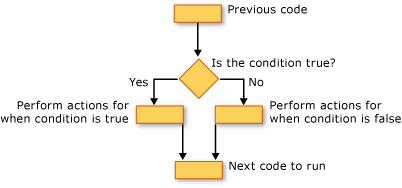
If...Then...Else Construction
If...Then...Else constructions let you test for one or more conditions and run one or more statements depending on each condition. You can test conditions and take actions in the following ways:
-
Run one or more statements if a condition is True
-
Run one or more statements if a condition is False
-
Run some statements if a condition is True and others if it is False
-
Test an additional condition if a prior condition is False
The control structure that offers all these possibilities is the If...Then...Else Statement. You can use a single-line version if you have just one test and one statement to run. If you have a more complex set of conditions and actions, you can use the multiple-line version.
Select...Case Construction
The Select...Case construction lets you evaluate an expression one time and run different sets of statements based on different possible values. For more information, see Select...Case Statement.
Try...Catch...Finally Construction
Try...Catch...Finally constructions let you run a set of statements under an environment that retains control if any one of your statements causes an exception. You can take different actions for different exceptions. You can optionally specify a block of code that runs before you exit the whole Try...Catch...Finally construction, regardless of what occurs. For more information, see Try...Catch...Finally Statement.
Note
For many control structures, when you click a keyword, all of the keywords in the structure are highlighted. For instance, when you click If in an If...Then...Else construction, all instances of If, Then, ElseIf, Else, and End If in the construction are highlighted. To move to the next or previous highlighted keyword, press CTRL+SHIFT+DOWN ARROW or CTRL+SHIFT+UP ARROW.
See also
Loop Structures
Visual Basic loop structures allow you to run one or more lines of code repetitively. You can repeat the statements in a loop structure until a condition is True, until a condition is False, a specified number of times, or once for each element in a collection.
The following illustration shows a loop structure that runs a set of statements until a condition becomes true:
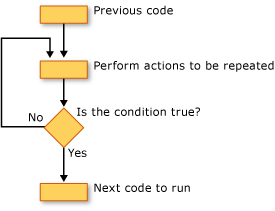
While Loops
The While...End While construction runs a set of statements as long as the condition specified in the While statement is True. For more information, see While...End While Statement.
Do Loops
The Do...Loop construction allows you to test a condition at either the beginning or the end of a loop structure. You can also specify whether to repeat the loop while the condition remains True or until it becomes True. For more information, see Do...Loop Statement.
For Loops
The For...Next construction performs the loop a set number of times. It uses a loop control variable, also called a counter, to keep track of the repetitions. You specify the starting and ending values for this counter, and you can optionally specify the amount by which it increases from one repetition to the next. For more information, see For...Next Statement.
For Each Loops
The For Each...Next construction runs a set of statements once for each element in a collection. You specify the loop control variable, but you do not have to determine starting or ending values for it. For more information, see For Each...Next Statement.
See also
Walkthrough: Implementing IEnumerable(Of T)
The IEnumerable<T> interface is implemented by classes that can return a sequence of values one item at a time. The advantage of returning data one item at a time is that you do not have to load the complete set of data into memory to work with it. You only have to use sufficient memory to load a single item from the data. Classes that implement the IEnumerable(T) interface can be used with For Each loops or LINQ queries.
For example, consider an application that must read a large text file and return each line from the file that matches particular search criteria. The application uses a LINQ query to return lines from the file that match the specified criteria. To query the contents of the file by using a LINQ query, the application could load the contents of the file into an array or a collection. However, loading the whole file into an array or collection would consume far more memory than is required. The LINQ query could instead query the file contents by using an enumerable class, returning only values that match the search criteria. Queries that return only a few matching values would consume far less memory.
You can create a class that implements the IEnumerable<T> interface to expose source data as enumerable data. Your class that implements the IEnumerable(T) interface will require another class that implements the IEnumerator<T> interface to iterate through the source data. These two classes enable you to return items of data sequentially as a specific type.
In this walkthrough, you will create a class that implements the IEnumerable(Of String) interface and a class that implements the IEnumerator(Of String) interface to read a text file one line at a time.
Note
Your computer might show different names or locations for some of the Visual Studio user interface elements in the following instructions. The Visual Studio edition that you have and the settings that you use determine these elements. For more information, see Personalizing the IDE.
Creating the Enumerable Class
Create the enumerable class project
-
In Visual Basic, on the File menu, point to New and then click Project.
-
In the New Project dialog box, in the Project Types pane, make sure that Windows is selected. Select Class Library in the Templates pane. In the Name box, type StreamReaderEnumerable, and then click OK. The new project is displayed.
-
In Solution Explorer, right-click the Class1.vb file and click Rename. Rename the file to StreamReaderEnumerable.vb and press ENTER. Renaming the file will also rename the class to StreamReaderEnumerable. This class will implement the IEnumerable(Of String) interface.
-
Right-click the StreamReaderEnumerable project, point to Add, and then click New Item. Select the Class template. In the Name box, type StreamReaderEnumerator.vb and click OK.
The first class in this project is the enumerable class and will implement the IEnumerable(Of String) interface. This generic interface implements the IEnumerable interface and guarantees that consumers of this class can access values typed as String.
Add the code to implement IEnumerable
-
Open the StreamReaderEnumerable.vb file.
-
On the line after Public Class StreamReaderEnumerable, type the following and press ENTER.
VBImplements IEnumerable(Of String)
Visual Basic automatically populates the class with the members that are required by the IEnumerable(Of String) interface.
-
This enumerable class will read lines from a text file one line at a time. Add the following code to the class to expose a public constructor that takes a file path as an input parameter.
VBPrivate _filePath As String Public Sub New(ByVal filePath As String) _filePath = filePath End Sub -
Your implementation of the GetEnumerator method of the IEnumerable(Of String) interface will return a new instance of the StreamReaderEnumerator class. The implementation of the GetEnumerator method of the IEnumerable interface can be made Private, because you have to expose only members of the IEnumerable(Of String) interface. Replace the code that Visual Basic generated for the GetEnumerator methods with the following code.
VBPublic Function GetEnumerator() As IEnumerator(Of String) _ Implements IEnumerable(Of String).GetEnumerator Return New StreamReaderEnumerator(_filePath) End Function Private Function GetEnumerator1() As IEnumerator _ Implements IEnumerable.GetEnumerator Return Me.GetEnumerator() End Function
Add the code to implement IEnumerator
-
Open the StreamReaderEnumerator.vb file.
-
On the line after Public Class StreamReaderEnumerator, type the following and press ENTER.
VBImplements IEnumerator(Of String)
Visual Basic automatically populates the class with the members that are required by the IEnumerator(Of String) interface.
-
The enumerator class opens the text file and performs the file I/O to read the lines from the file. Add the following code to the class to expose a public constructor that takes a file path as an input parameter and open the text file for reading.
VB -
Private _sr As IO.StreamReader Public Sub New(ByVal filePath As String) _sr = New IO.StreamReader(filePath) End Sub -
The Current properties for both the IEnumerator(Of String) and IEnumerator interfaces return the current item from the text file as a String. The implementation of the Current property of the IEnumerator interface can be made Private, because you have to expose only members of the IEnumerator(Of String) interface. Replace the code that Visual Basic generated for the Current properties with the following code.
VB -
Private _current As String Public ReadOnly Property Current() As String _ Implements IEnumerator(Of String).Current Get If _sr Is Nothing OrElse _current Is Nothing Then Throw New InvalidOperationException() End If Return _current End Get End Property Private ReadOnly Property Current1() As Object _ Implements IEnumerator.Current Get Return Me.Current End Get End Property -
The MoveNext method of the IEnumerator interface navigates to the next item in the text file and updates the value that is returned by the Current property. If there are no more items to read, the MoveNext method returns False; otherwise the MoveNext method returns True. Add the following code to the MoveNext method.
VB -
Public Function MoveNext() As Boolean _ Implements System.Collections.IEnumerator.MoveNext _current = _sr.ReadLine() If _current Is Nothing Then Return False Return True End Function -
The Reset method of the IEnumerator interface directs the iterator to point to the start of the text file and clears the current item value. Add the following code to the Reset method.
VB -
Public Sub Reset() _ Implements System.Collections.IEnumerator.Reset _sr.DiscardBufferedData() _sr.BaseStream.Seek(0, IO.SeekOrigin.Begin) _current = Nothing End Sub -
The Dispose method of the IEnumerator interface guarantees that all unmanaged resources are released before the iterator is destroyed. The file handle that is used by the StreamReader object is an unmanaged resource and must be closed before the iterator instance is destroyed. Replace the code that Visual Basic generated for the Dispose method with the following code.
VBPrivate disposedValue As Boolean = False Protected Overridable Sub Dispose(ByVal disposing As Boolean) If Not Me.disposedValue Then If disposing Then ' Dispose of managed resources. End If _current = Nothing _sr.Close() _sr.Dispose() End If Me.disposedValue = True End Sub Public Sub Dispose() Implements IDisposable.Dispose Dispose(True) GC.SuppressFinalize(Me) End Sub Protected Overrides Sub Finalize() Dispose(False) End Sub
Using the Sample Iterator
You can use an enumerable class in your code together with control structures that require an object that implements IEnumerable, such as a For Next loop or a LINQ query. The following example shows the StreamReaderEnumerable in a LINQ query.
VBDim adminRequests =
From line In New StreamReaderEnumerable("..\..\log.txt")
Where line.Contains("admin.aspx 401")
Dim results = adminRequests.ToList()
See also
Other Control Structures
Visual Basic provides control structures that help you dispose of a resource or reduce the number of times you have to repeat an object reference.
Using...End Using Construction
The Using...End Using construction establishes a statement block within which you make use of a resource such as a SQL connection. You can optionally acquire the resource with the Using statement. When you exit the Using block, Visual Basic automatically disposes of the resource so that it is available for other code to use. The resource must be local and disposable. For more information, see Using Statement.
With...End With Construction
The With...End With construction lets you specify an object reference once and then run a series of statements that access its members. This can simplify your code and improve performance because Visual Basic does not have to re-establish the reference for each statement that accesses it. For more information, see With...End With Statement.
See also
- Control Flow
- Decision Structures
- Loop Structures
- Nested Control Structures
- Using Statement
- With...End With Statement
How to: Dispose of a System Resource
You can use a Using block to guarantee that the system disposes of a resource when your code exits the block. This is useful if you are using a system resource that consumes a large amount of memory, or that other components also want to use.
To dispose of a database connection when your code is finished with it
-
Make sure you include the appropriate Imports Statement (.NET Namespace and Type) for the database connection at the beginning of your source file (in this case, System.Data.SqlClient).
-
Create a Using block with the Using and End Using statements. Inside the block, put the code that deals with the database connection.
-
Declare the connection and create an instance of it as part of the Using statement.
-
' Insert the following line at the beginning of your source file. Imports System.Data.SqlClient Public Sub AccessSql(ByVal s As String) Using sqc As New System.Data.SqlClient.SqlConnection(s) MsgBox("Connected with string """ & sqc.ConnectionString & """") End Using End SubThe system disposes of the resource no matter how you exit the block, including the case of an unhandled exception.
Note that you cannot access sqc from outside the Using block, because its scope is limited to the block.
You can use this same technique on a system resource such as a file handle or a COM wrapper. You use a Using block when you want to be sure to leave the resource available for other components after you have exited the Using block.
See also
- SqlConnection
- Control Flow
- Decision Structures
- Loop Structures
- Other Control Structures
- Nested Control Structures
- Using Statement
Nested Control Structures
You can place control statements inside other control statements, for example an If...Then...Else block within a For...Next loop. A control statement placed inside another control statement is said to be nested.
Nesting Levels
Control structures in Visual Basic can be nested to as many levels as you want. It is common practice to make nested structures more readable by indenting the body of each one. The integrated development environment (IDE) editor automatically does this.
In the following example, the procedure sumRows adds together the positive elements of each row of the matrix.
VBPublic Sub sumRows(ByVal a(,) As Double, ByRef r() As Double)
Dim i, j As Integer
For i = 0 To UBound(a, 1)
r(i) = 0
For j = 0 To UBound(a, 2)
If a(i, j) > 0 Then
r(i) = r(i) + a(i, j)
End If
Next j
Next i
End Sub
In the preceding example, the first Next statement closes the inner For loop and the last Next statement closes the outer For loop.
Likewise, in nested If statements, the End If statements automatically apply to the nearest prior If statement. Nested Do loops work in a similar fashion, with the innermost Loop statement matching the innermost Do statement.
Note
For many control structures, when you click a keyword, all of the keywords in the structure are highlighted. For instance, when you click If in an If...Then...Else construction, all instances of If, Then, ElseIf, Else, and End If in the construction are highlighted. To move to the next or previous highlighted keyword, press CTRL+SHIFT+DOWN ARROW or CTRL+SHIFT+UP ARROW.
Nesting Different Kinds of Control Structures
You can nest one kind of control structure within another kind. The following example uses a With block inside a For Each loop and nested If blocks inside the With block.
VBFor Each ctl As System.Windows.Forms.Control In Me.Controls
With ctl
.BackColor = System.Drawing.Color.Yellow
.ForeColor = System.Drawing.Color.Black
If .CanFocus Then
.Text = "Colors changed"
If Not .Focus() Then
' Insert code to process failed focus.
End If
End If
End With
Next ctl
Overlapping Control Structures
You cannot overlap control structures. This means that any nested structure must be completely contained within the next innermost structure. For example, the following arrangement is invalid because the For loop terminates before the inner With block terminates.
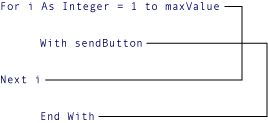
The Visual Basic compiler detects such overlapping control structures and signals a compile-time error.
See also
Related Sections
Source/Reference
- https://docs.microsoft.com/en-us/dotnet/visual-basic/programming-guide/language-features/control-flow/
- https://docs.microsoft.com/en-us/dotnet/visual-basic/programming-guide/language-features/control-flow/decision-structures
- https://docs.microsoft.com/en-us/dotnet/visual-basic/programming-guide/language-features/control-flow/loop-structures
- https://docs.microsoft.com/en-us/dotnet/visual-basic/programming-guide/language-features/control-flow/walkthrough-implementing-ienumerable-of-t
©sideway
ID: 200900016 Last Updated: 9/16/2020 Revision: 0 Ref:
References
- Active Server Pages, , http://msdn.microsoft.com/en-us/library/aa286483.aspx
- ASP Overview, , http://msdn.microsoft.com/en-us/library/ms524929%28v=vs.90%29.aspx
- ASP Best Practices, , http://technet.microsoft.com/en-us/library/cc939157.aspx
- ASP Built-in Objects, , http://msdn.microsoft.com/en-us/library/ie/ms524716(v=vs.90).aspx
- Response Object, , http://msdn.microsoft.com/en-us/library/ms525405(v=vs.90).aspx
- Request Object, , http://msdn.microsoft.com/en-us/library/ms524948(v=vs.90).aspx
- Server Object (IIS), , http://msdn.microsoft.com/en-us/library/ms525541(v=vs.90).aspx
- Application Object (IIS), , http://msdn.microsoft.com/en-us/library/ms525360(v=vs.90).aspx
- Session Object (IIS), , http://msdn.microsoft.com/en-us/library/ms524319(8v=vs.90).aspx
- ASPError Object, , http://msdn.microsoft.com/en-us/library/ms524942(v=vs.90).aspx
- ObjectContext Object (IIS), , http://msdn.microsoft.com/en-us/library/ms525667(v=vs.90).aspx
- Debugging Global.asa Files, , http://msdn.microsoft.com/en-us/library/aa291249(v=vs.71).aspx
- How to: Debug Global.asa files, , http://msdn.microsoft.com/en-us/library/ms241868(v=vs.80).aspx
- Calling COM Components from ASP Pages, , http://msdn.microsoft.com/en-us/library/ms524620(v=VS.90).aspx
- IIS ASP Scripting Reference, , http://msdn.microsoft.com/en-us/library/ms524664(v=vs.90).aspx
- ASP Keywords, , http://msdn.microsoft.com/en-us/library/ms524672(v=vs.90).aspx
- Creating Simple ASP Pages, , http://msdn.microsoft.com/en-us/library/ms524741(v=vs.90).aspx
- Including Files in ASP Applications, , http://msdn.microsoft.com/en-us/library/ms524876(v=vs.90).aspx
- ASP Overview, , http://msdn.microsoft.com/en-us/library/ms524929(v=vs.90).aspx
- FileSystemObject Object, , http://msdn.microsoft.com/en-us/library/z9ty6h50(v=vs.84).aspx
- http://msdn.microsoft.com/en-us/library/windows/desktop/ms675944(v=vs.85).aspx, , ADO Object Model
- ADO Fundamentals, , http://msdn.microsoft.com/en-us/library/windows/desktop/ms680928(v=vs.85).aspx
Latest Updated Links
- Panasonic SR-CK05 RiceCooker CW-HZ70AA(last updated On 11/17/2025)
- Panasonic Hood Structure Ventilating Fan Blade Diameter: 8in FV-20WH307 CW-HZ70AA(last updated On 11/16/2025)
- Panasonic Window Mount Thermo Ventilator FV-30BW2H CW-HZ70AA(last updated On 11/15/2025)
- Panasonic Inverter PRO Inverter Window Heatpump Air-Conditioner (3/4 HP) CW-HZ70AA(last updated On 11/14/2025)
- Panasonic Inverter Window-Split Type Cooling Only Air-Conditioner (1 HP) CS-U9YWA(last updated On 11/13/2025)
- Panasonic Inverter Steam and Grill_Microwave Oven 27L NN_DS59NB(last updated On 11/12/2025)
- Panasonic KY-C223B Induction Cooker(last updated On 11/11/2025)
- Focus M41 Single lever kitchen mixer 160(last updated On 11/10/2025)
- Focus Single lever basin mixer 230(last updated On 11/9/2025)
- Precision Start Thermostat shower mixer(last updated On 11/8/2025)
- Tempesta 100 Shower Rail Set 3 sprays(last updated On 11/7/2025)

 Nu Html Checker
Nu Html Checker  53
53  na
na  na
na
Home 5
Business
Management
HBR 3
Information
Recreation
Hobbies 8
Culture
Chinese 1097
English 339
Travel 18
Reference 79
Hardware 40
Computer
Hardware 259
Software
Application 213
Digitization 37
Latex 52
Manim 205
KB 1
Numeric 19
Programming
Web 289
Unicode 504
HTML 66
CSS 65
SVG 46
ASP.NET 270
OS 431
DeskTop 7
Python 72
Knowledge
Mathematics
Formulas 8
Set 1
Logic 1
Algebra 84
Number Theory 206
Trigonometry 31
Geometry 34
Calculus 67
Engineering
Tables 8
Mechanical
Rigid Bodies
Statics 92
Dynamics 37
Fluid 5
Control
Acoustics 19
Natural Sciences
Matter 1
Electric 27
Biology 1
