Content
Automation of
Gavotte Ramdisk
Use Startup/Shutdown of Windows Settings in Computer Configuration to set
policies that are applied to computer.
Use Logon/Logoff of Windows Settings in User Configuration to set policies that
are applied to users.
Automation of Gavotte Ramdisk
By default, Gavotte Ramdisk can setup automatically. Because of the limitation of image size, maximum packed image size is 64K only, sometimes it is nesscessary to customize the setup. The automation of the Gavotte Ramdisk customization can be done as following:
-
Use Startup/Shutdown of Windows Settings in Computer Configuration to set policies that are applied to computer.
-
Create a startup batch file, e.g. ramdiskstart.bat, to setup the Gavotte Ramdisk and store in a directory, e.g. c:\. For example:
md R:\Temporary
if not exist d:\ramdiskbackup\Temporary goto N1
xcopy d:\ramdiskbackup\Temporary\*.* R:\Temporary /E /V /C /Q /G /R /K /Y
:N1
EXIT -
Create a shutdown batch file, e.g. ramdiskend.bat, to backup the Gavotte Ramdisk and store in a directory, e.g. c:\. For example:
cd /d d:\
if exist d:\ramdiskbackup goto N1
md d:\ramdiskbackup
:N1
if exist d:\ramdiskbackup\Temporary goto N2
md d:\ramdiskbackup\Temporary
:N2
xcopy R:\Temporary\*.* d:\ramdiskbackup\Temporary /D /E /V /C /Q /G /R /K /Y -
Click 'Start' on the taskbar and then click 'run' to open the 'Run' window. Then type 'gpedit.msc' and click 'OK' button to open 'Group Policy' window
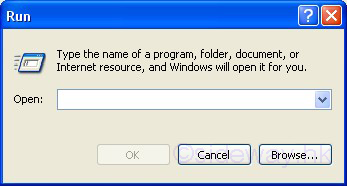
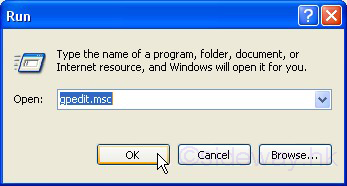
-
Click '+' to expand 'Windows Settings'

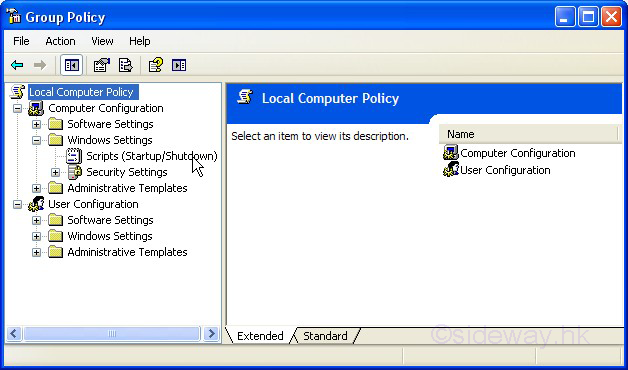
-
Click 'Scripts (Startup/Shutdown)' to display the startup and Shutdown items in the left pane. Then double-click 'startup' to open the 'Startup Properties' window
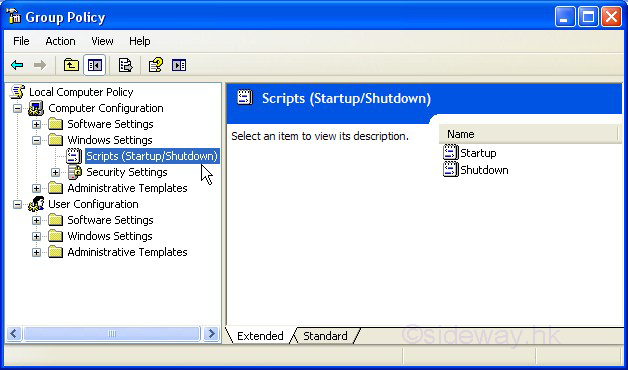
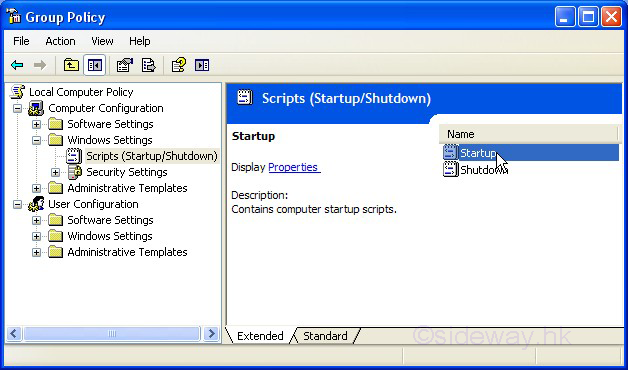
-
Click the 'Add' button to open the 'Add a Script' Window.
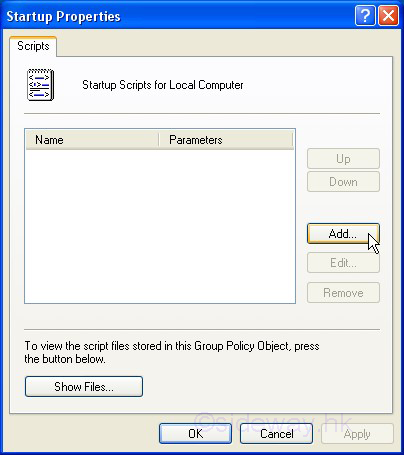
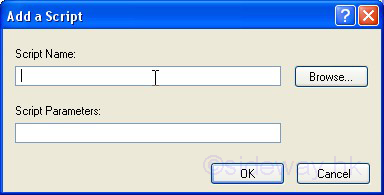
-
Add 'c:\ramdiskstart.bat' to 'Script Name' and left Script Parameters blank. Then click 'OK' to continue.
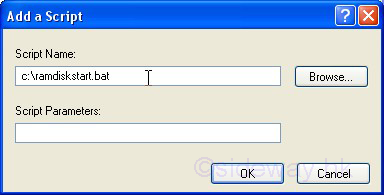
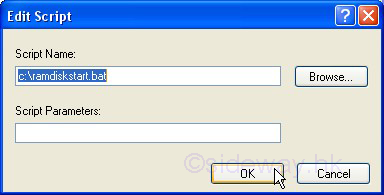
-
Check the scipt is added and click 'OK' to exit.
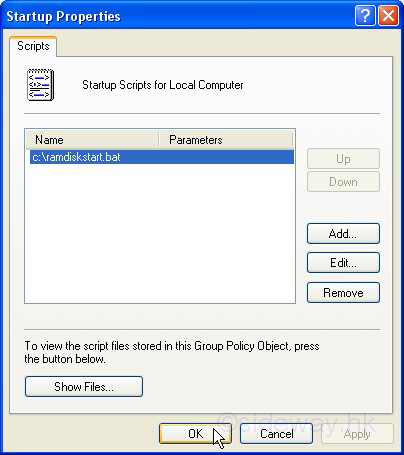
-
Similarly, double-click 'shutdown' to open the 'Shutdown Properties' window. Click 'Add' button to open the 'Add a Script' Window. Then add 'c:\ramdiskend.bat' to 'Script Name' and left Script Parameters blank. Then click 'OK' to continue.
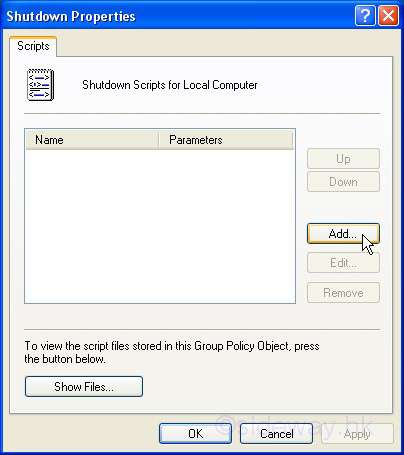
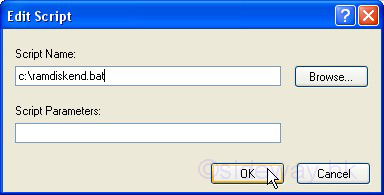
-
Check the scipt is added and click 'OK' to exit.
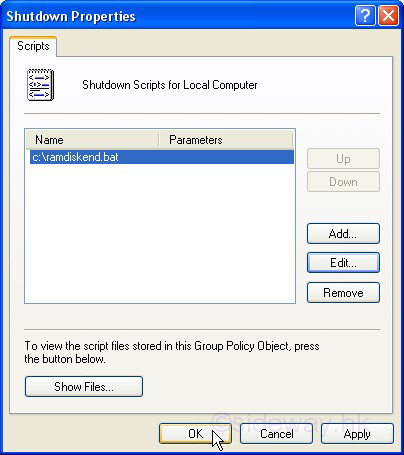
-
Click 'File' in menu and then click 'Exit' to exit.
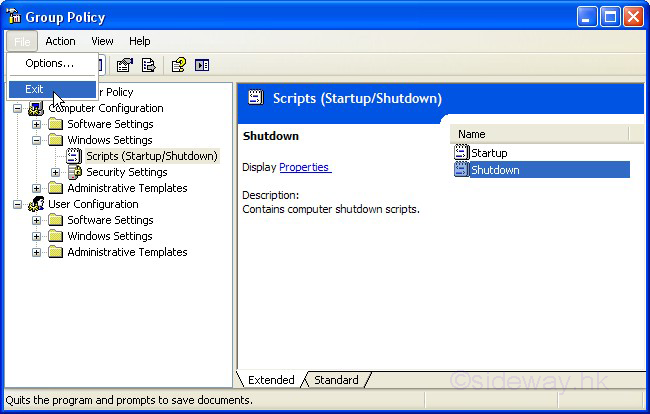
-
-
Use Logon/Logoff of Windows Settings in User Configuration to set policies that are applied to users.
-
Simular to 1 but select the 'Scripts (Logon/Logoff)' of 'Windows Settings' under 'User Configuration'.
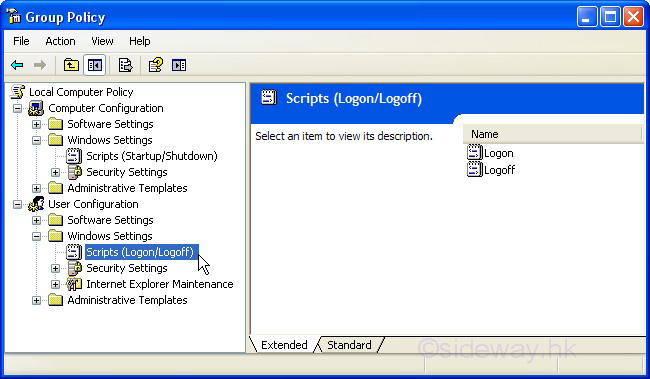
-
©sideway
ID: 110100016 Last Updated: 1/25/2011 Revision: 0
Latest Updated Links
- Travel Singapore Sight Space(last updated On 12/30/2025)
- Travel Singapore Sight Curiosity Cove(last updated On 12/30/2025)
- Travel Singapore Sight Night Safari(last updated On 12/30/2025)
- Travel Singapore Sight River Wonders(last updated On 12/30/2025)
- Travel Singapore Sight Rainforest Wild ASIA(last updated On 12/30/2025)
- Travel Singapore Sight Singapore Zoo(last updated On 12/30/2025)
- Travel Singapore Sight Mandai(last updated On 12/30/2025)
- Travel Singapore Sight Bird Paradise(last updated On 12/30/2025)
- Travel Singapore Sight AltitudeX(last updated On 12/30/2025)
- Travel Singapore Sight(last updated On 12/6/2025)
- Travel Singapore Rail Network(last updated On 12/5/2025)

 Nu Html Checker
Nu Html Checker  53
53  na
na  na
na
Home 5
Business
Management
HBR 3
Information
Recreation
Hobbies 9
Culture
Chinese 1097
English 339
Travel 31
Reference 79
Hardware 54
Computer
Hardware 259
Software
Application 213
Digitization 37
Latex 52
Manim 205
KB 1
Numeric 19
Programming
Web 289
Unicode 504
HTML 66
CSS 65
SVG 46
ASP.NET 270
OS 431
DeskTop 7
Python 72
Knowledge
Mathematics
Formulas 8
Set 1
Logic 1
Algebra 84
Number Theory 206
Trigonometry 31
Geometry 34
Calculus 67
Engineering
Tables 8
Mechanical
Rigid Bodies
Statics 92
Dynamics 37
Fluid 5
Control
Acoustics 19
Natural Sciences
Matter 1
Electric 27
Biology 1
