Content
FireFox:
Profiles of Firefox
Profile Manager of Firefox
Create Firefox ShortCut for Working with Firefox Profiles
Create Firefox ShortCut to Open Profile Manager at Startup
Create Firefox ShortCut to Open Firefox with a Specific Profile "PROFILE_NAME"
Create Firefox ShortCut to Allow Running Multiple Firefox Instances of
Different Profile Names at the Same Time
Create a New Firefox Profile
FireFox: Profiles of Firefox
Reference:
- http://kb.mozillazine.org/Profile_Manager
- Firefox 50.1.0 on Windows 8.1 x64
Profile Manager of Firefox
All working data of firefox application such as personal settings, added extensions and themes, and user data. are storeed in a "profile" folder that can be accessed through a "Profile Manager". The original profile can be retained by creating an additional profile.
Create Firefox ShortCut for Working with Firefox Profiles
Create Firefox ShortCut to Open Profile Manager at Startup
Steps to create firefoxr shortcut to open profile manager at startup.

- Use "Search" charm at the right edge to search the location of the firefox application file.
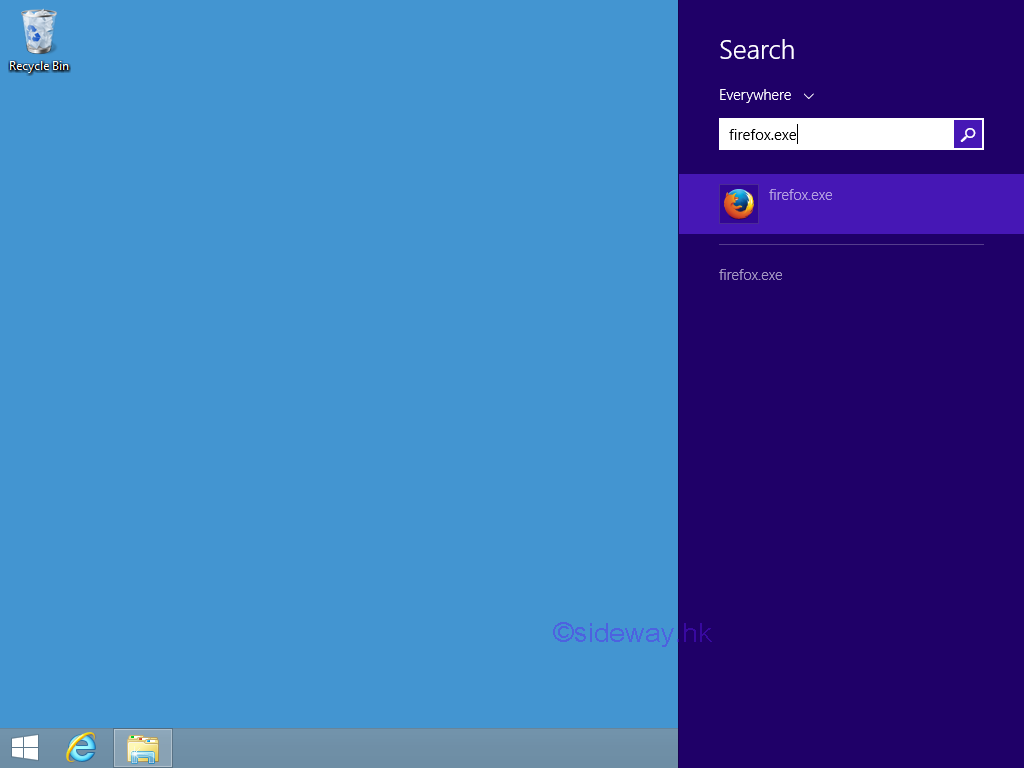
- Right click "firefox.exe" in the searched item of "Search" charm to activate the context menu.
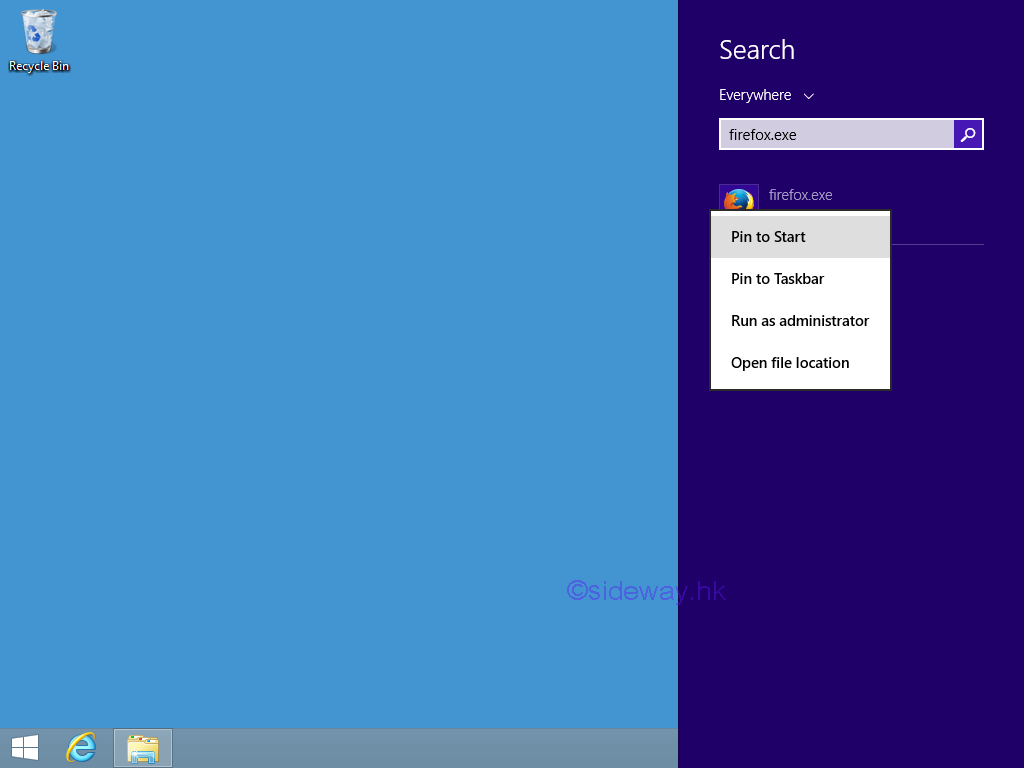
- Click "Open file location" to open the location of "firefox.exe" in
the file
explorer.
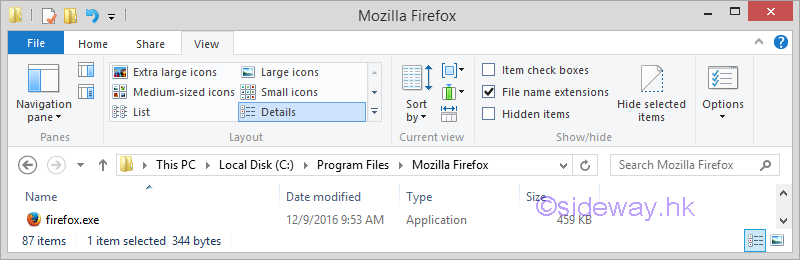
- Right click "firefox.exe" in the "File Expleror" to activate the context menu.
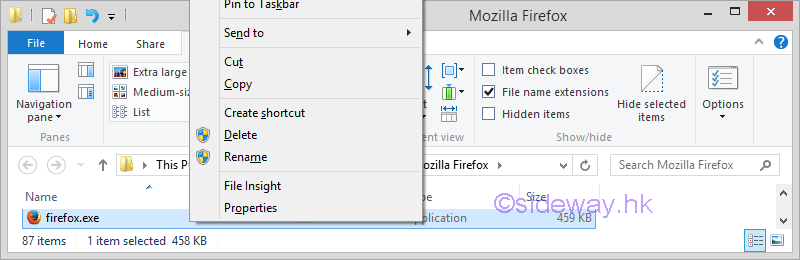
- Click "Create shortcut" to create a shortcut to "firefox.exe".
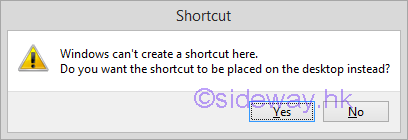
- Click "Yes" button to create a shortcut icon of "firefox.exe"
on "Desktop".
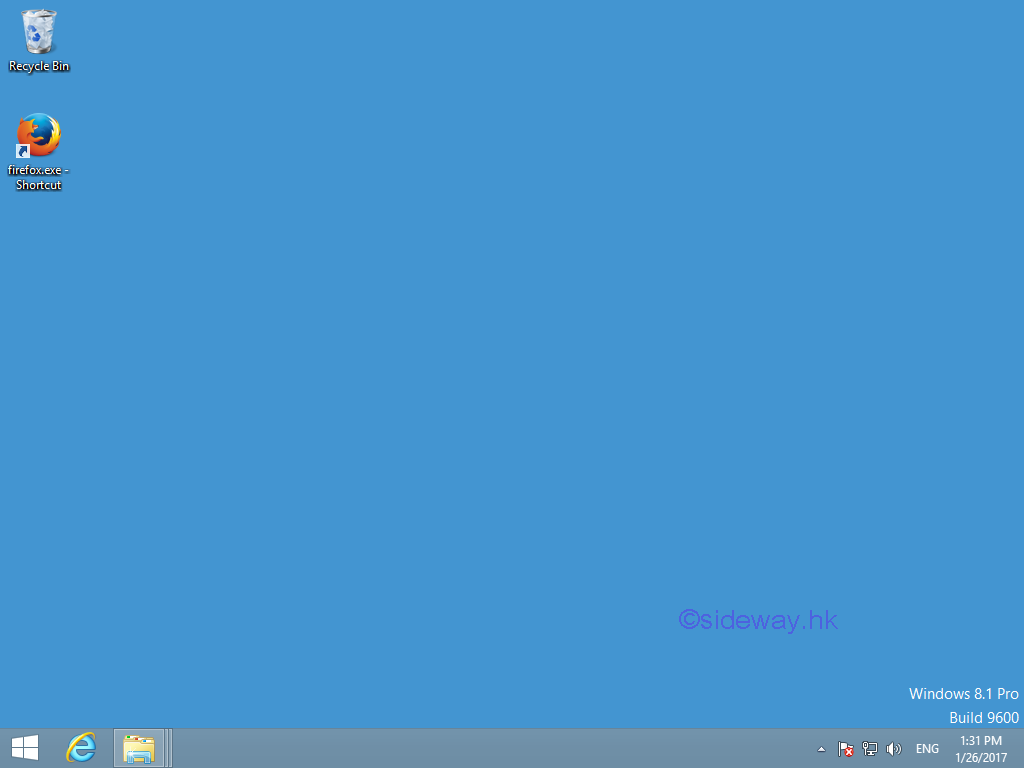
- Right click "firefox.exe - Shortcut" icon on "Desktop" to activate the
context menu.
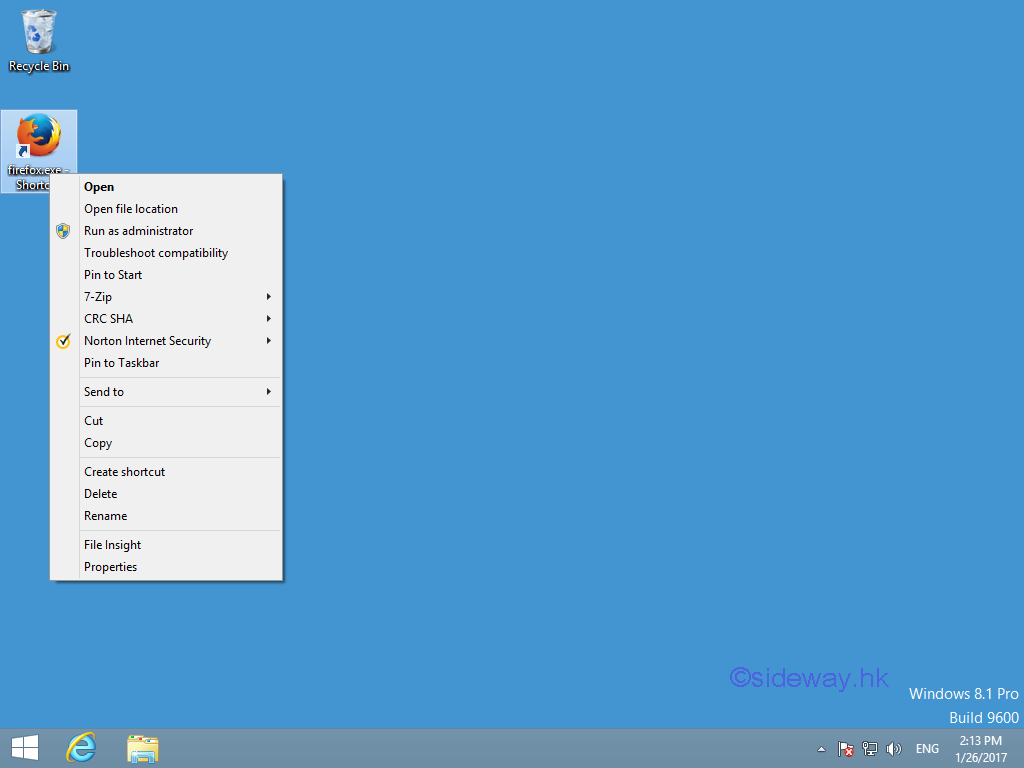
- Click "Properties" to open "firefox.exe - Shortout Properties" window.
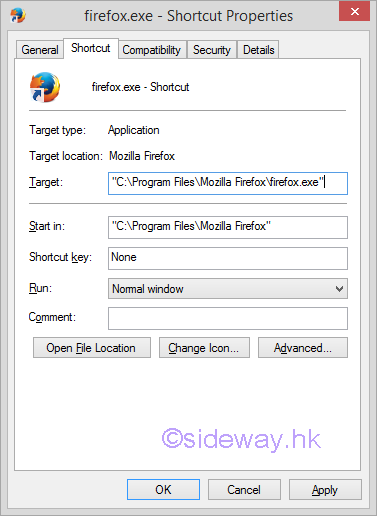
- Add " -P" or " -profilemanager" switch to the end of
"C:\Program Files\Mozilla Firefox\firefox.exe" in the "Target" field of "firefox.exe -
Shortout Properties" window.
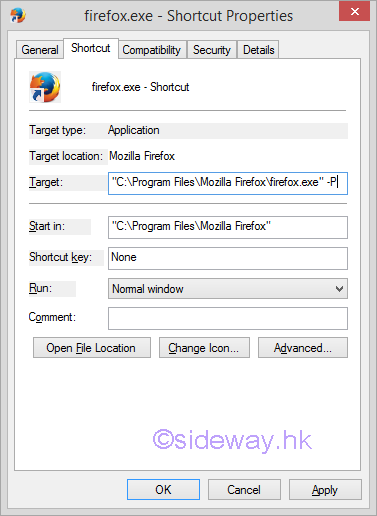
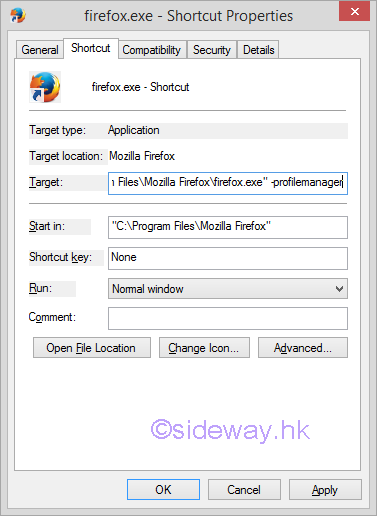
- Click "Apply" to apply the change, and click "OK" button to confirm the change and close the "firefox.exe - Shortout Properties" window.

Create Firefox ShortCut to Open Firefox with a Specific Profile "PROFILE_NAME"
Steps to create firefox shortcut to open firefox with a specific profile "PROFILE_NAME.

- Click "Properties" to open "firefox.exe - Shortout Properties" window.
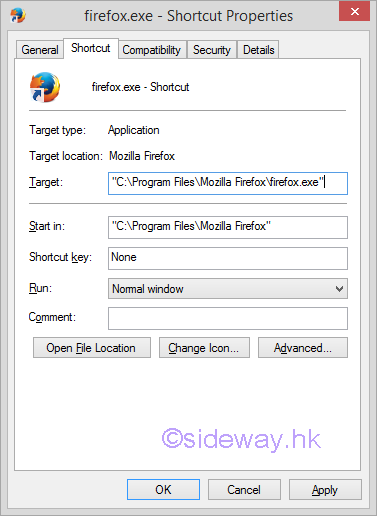
- Add " -P "PROFILE_NAME"" or " -profilemanager "PROFILE_NAME"" switch to the end of
"C:\Program Files\Mozilla Firefox\firefox.exe" in the "Target" field of "firefox.exe -
Shortout Properties" window.
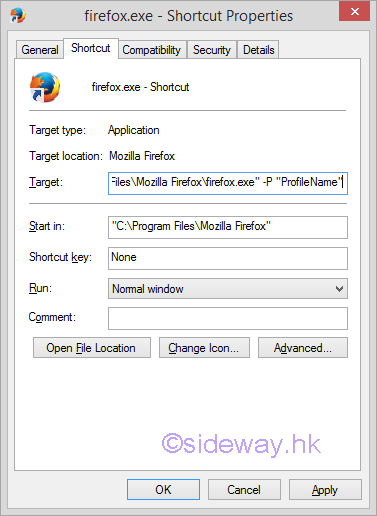
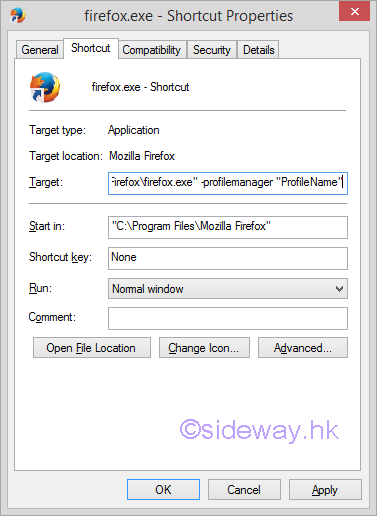
- Click "Apply" to apply the change, and click "OK" button to confirm the change and close the "firefox.exe - Shortout Properties" window.

Create Firefox ShortCut to Allow Running Multiple Firefox Instances of Different Profile Names at the Same Time
Steps to create firefox shortcut to allow running multiple firefox instances of different profile names at the same time.

- Click "Properties" to open "firefox.exe - Shortout Properties" window.
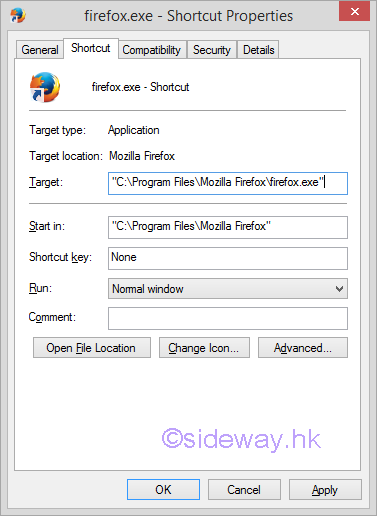
- Add " -P -no-remote" or " -profilemanager -no-remote" switch to the end of
"C:\Program Files\Mozilla Firefox\firefox.exe" in the "Target" field of "firefox.exe -
Shortout Properties" window.
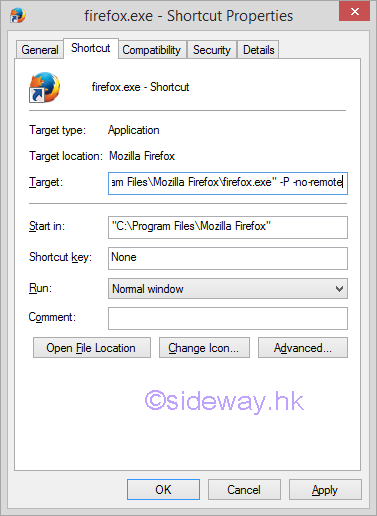
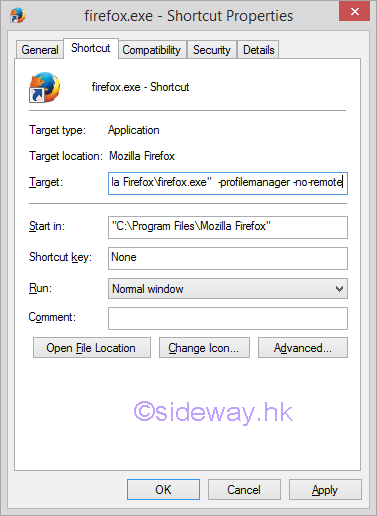
- Click "Apply" to apply the change, and click "OK" button to confirm the change and close the "firefox.exe - Shortout Properties" window.

Create a New Firefox Profile
Steps to create a new firefox profile.

- Close all Firefox instance or window, and run the command or Click the shortcut of "C:\Program Files\Mozilla
Firefox\firefox.exe -P" or "C:\Program Files\Mozilla Firefox\firefox.exe
-profilemanager" to open the "Firefox - Choose User Profile" window, or the "Profile Manager"
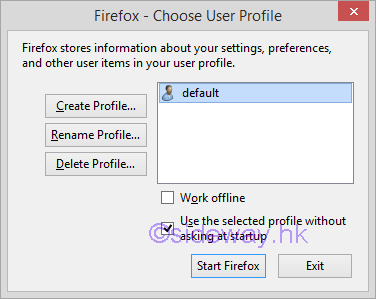
- Or run the command or Click the shortcut of "C:\Program Files\Mozilla
Firefox\firefox.exe -P -no-remote" or "C:\Program Files\Mozilla Firefox\firefox.exe
-profilemanager -no-remote" to open the "Profile Manager"
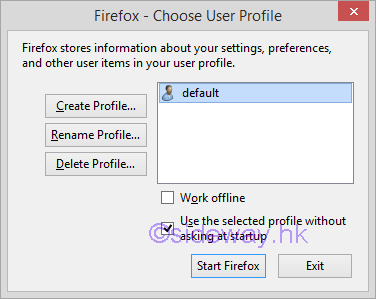
- Click "Create Profile..." to open the "Create Profile Wizard" window.
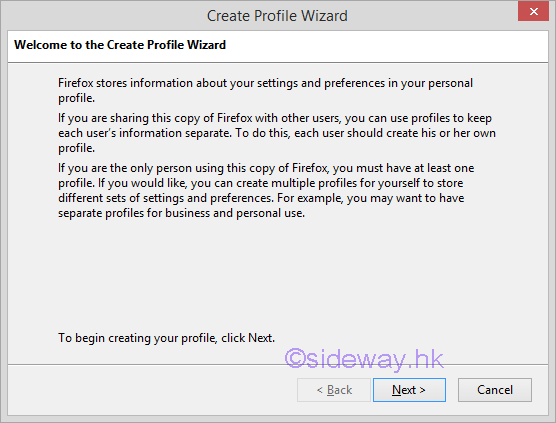
- Click "Next" to open the "Completing the Create Profile Wizard" group
box of "Create Profile Wizard" window.
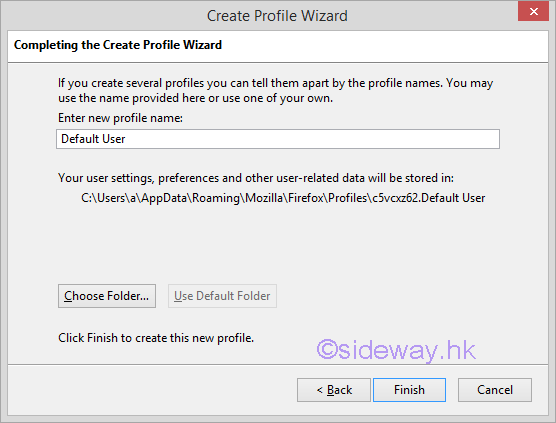
- Enter a new profile name, e.g. "r_default" to replace the preset name "Default User".
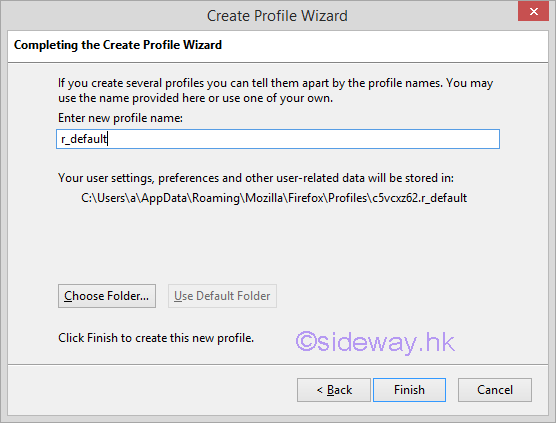
- Click "Choose Folder" to open the "Choose Profile Folder" window.
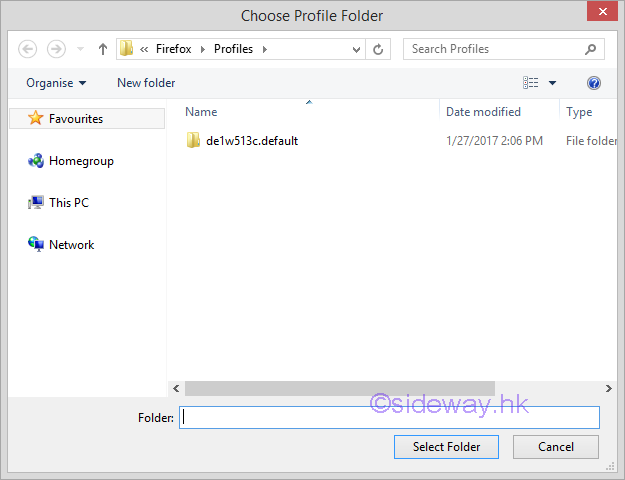
- Browse to select a folder other than the defualt folder.
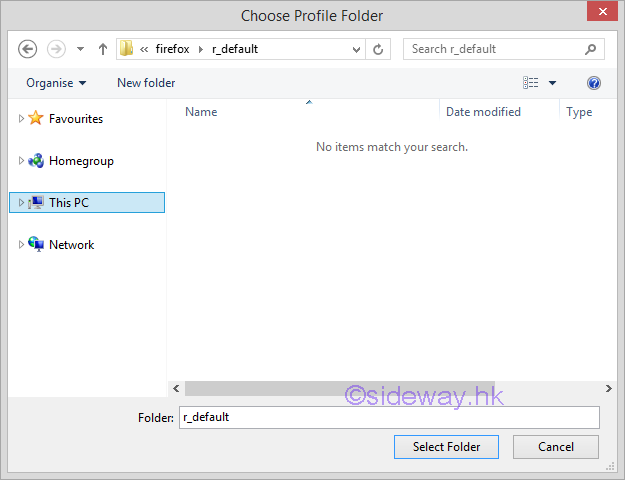
- Click the "Select Folder" to confirm the selection.
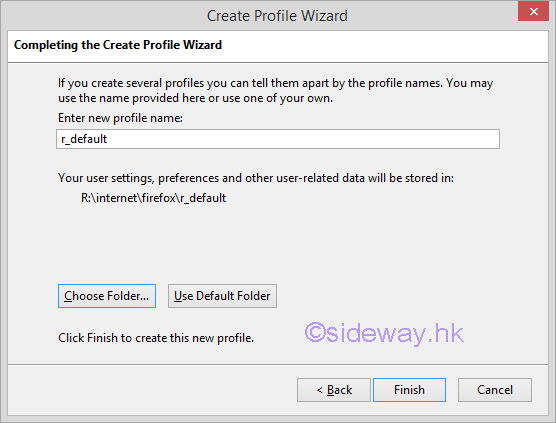
- Click "Finish" button to confirm
the creation of the new firefox profile.
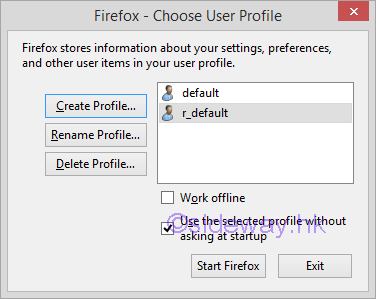
- Click "Exit" button to close the "Firefox - Choose User Profile" window.

©sidewayy
©sideway
ID: 170300011 Last Updated: 3/11/2017 Revision: 0
Latest Updated Links
- Philips CL400 Ceiling Light 24W(last updated On 11/1/2025)
- Philips CL400 Ceiling Light 13W(last updated On 10/30/2025)
- Ikea TISKEN basket(last updated On 10/29/2025)
- Ikea TISKEN towel rack(last updated On 10/28/2025)
- Ikea REXBEGONIA mattress protector(last updated On 10/27/2025)
- Ikea KEJSAROLVON mattress protector(last updated On 10/26/2025)
- Ikea KVARNVEN ergonomic pillow(last updated On 10/25/2025)
- Ikea BRUKSVARA pocket prung mattress(last updated On 10/24/2025)
- Ikea VÅGSTRANDA pocket sprung mattress super firm(last updated On 10/23/2025)
- Ikea VITVAL underbed(last updated On 10/22/2025)
- Ikea SLÄKT bed frame with slatted bed base(last updated On 10/21/2025)

 Nu Html Checker
Nu Html Checker  53
53  na
na  na
na
Home 5
Business
Management
HBR 3
Information
Recreation
Hobbies 8
Culture
Chinese 1097
English 339
Travel 18
Reference 79
Hardware 24![]()
Computer
Hardware 259
Software
Application 213
Digitization 37
Latex 52
Manim 205
KB 1
Numeric 19
Programming
Web 289
Unicode 504
HTML 66
CSS 65
SVG 46
ASP.NET 270
OS 431
DeskTop 7
Python 72
Knowledge
Mathematics
Formulas 8
Set 1
Logic 1
Algebra 84
Number Theory 206
Trigonometry 31
Geometry 34
Calculus 67
Engineering
Tables 8
Mechanical
Rigid Bodies
Statics 92
Dynamics 37
Fluid 5
Control
Acoustics 19
Natural Sciences
Matter 1
Electric 27
Biology 1
