Draft for Information Only
Content
FFmpeg Installation
Installing FFmpeg in Window 10
FFmpeg Installation
Windows FFmpeg is a ready to use package of files and no standard MS intallation is needed when using in Windows.Installing FFmpeg in Window 10
The following steps are procedure to make FFmpeg available in Windows 10.- Go to FFmpeg webpage, https://ffmpeg.org/

- Go to FFmpeg download page https://ffmpeg.org/download.html

- Select FFmpeg package version, Windows Version
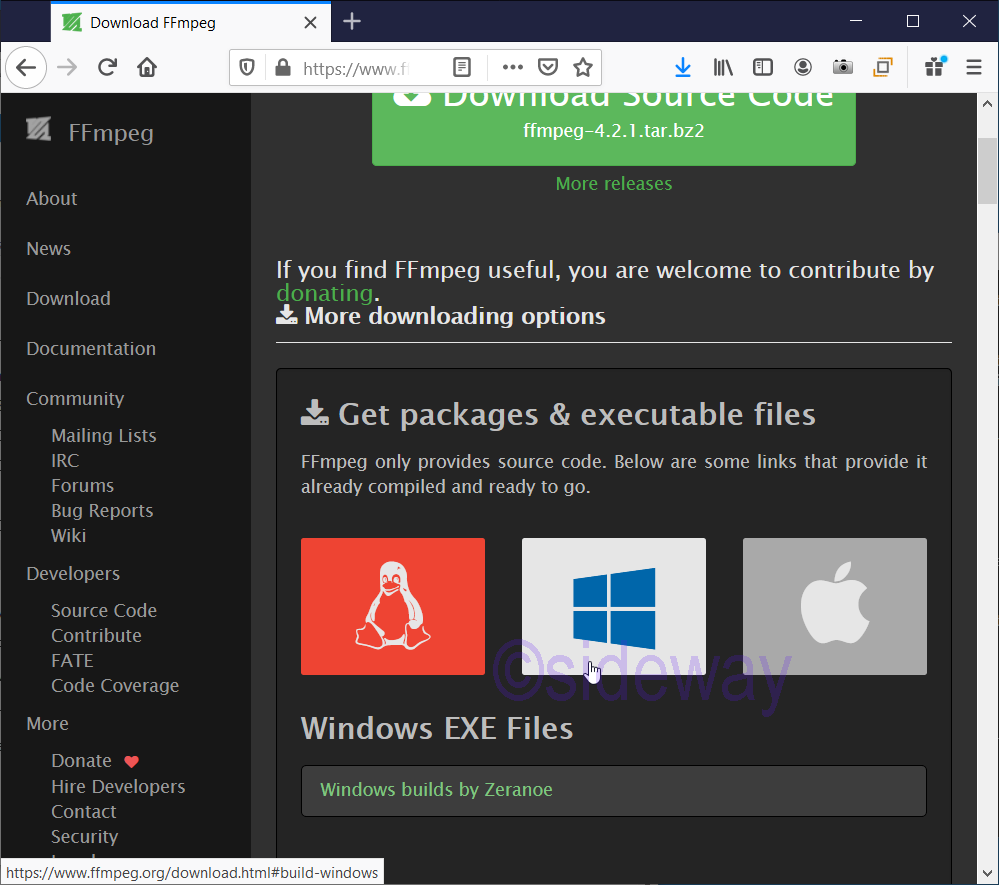
- Select FFmpeg windows package download page, Windows builds by Zeranoe
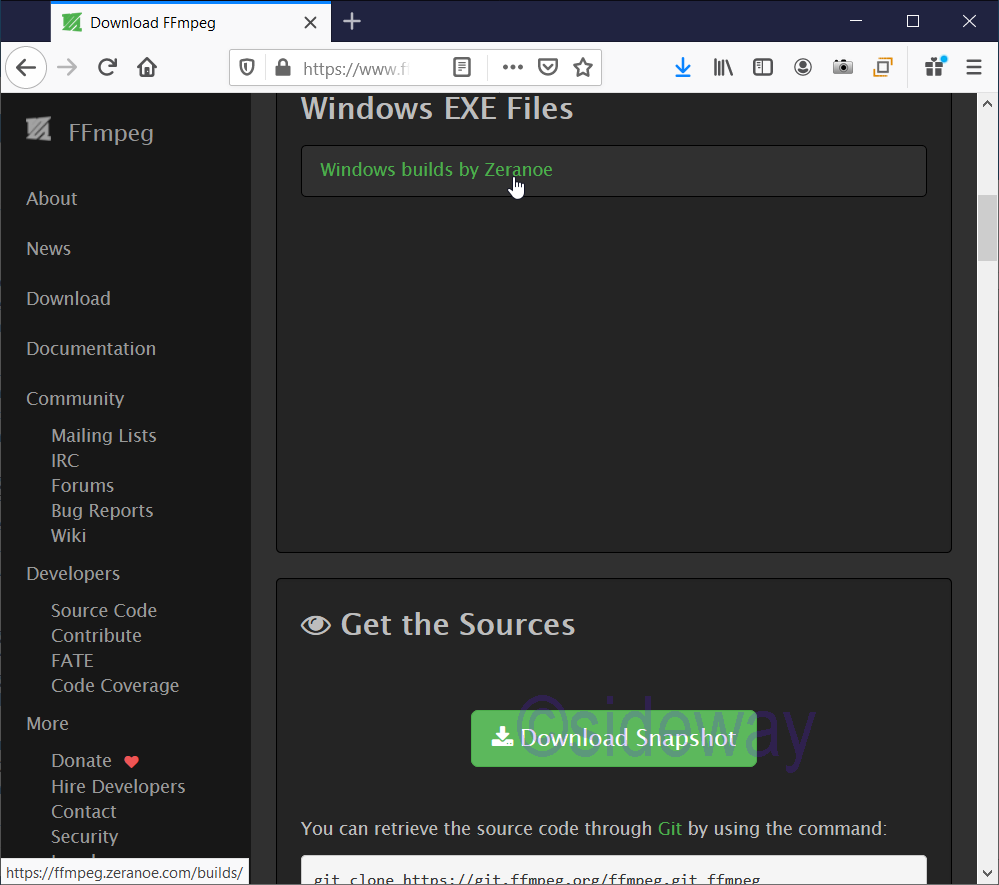
- Click to go to corresponding package download page, https://ffmpeg.zeranoe.com/builds/

- Select the corresponding package to download
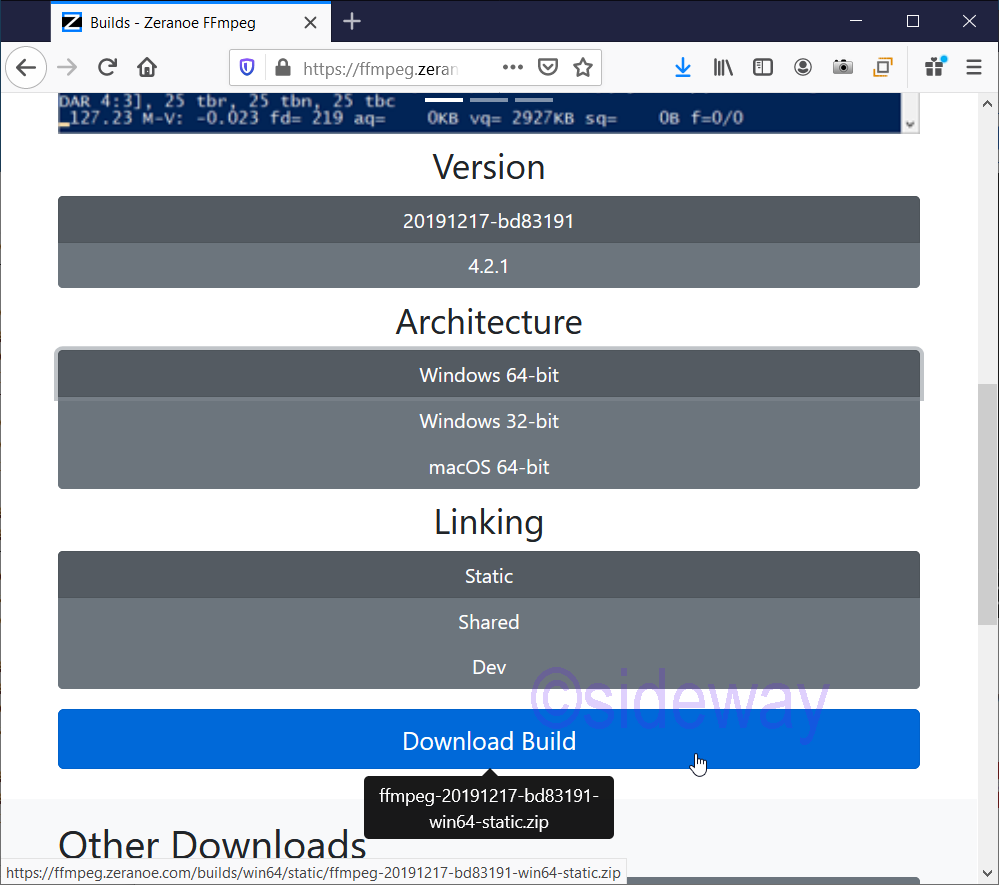
- Download and save the winpackage
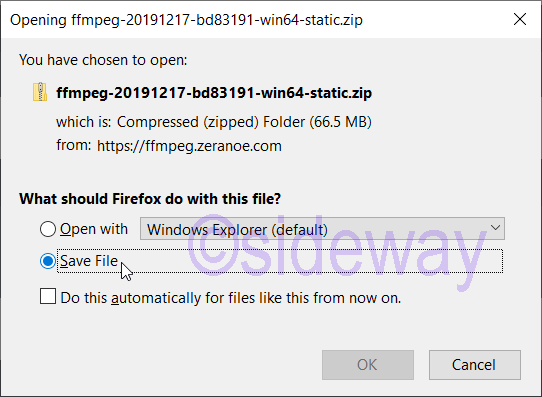
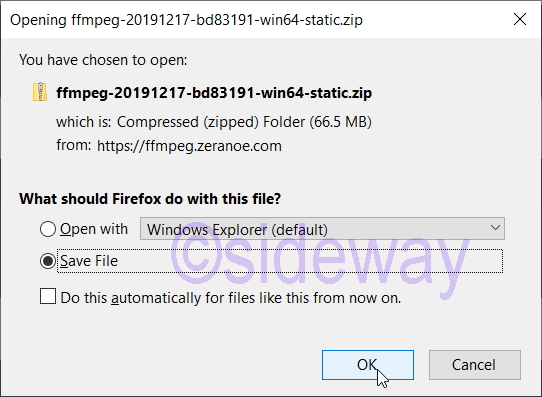
- Extract and save the ffmpeg files from the zip file
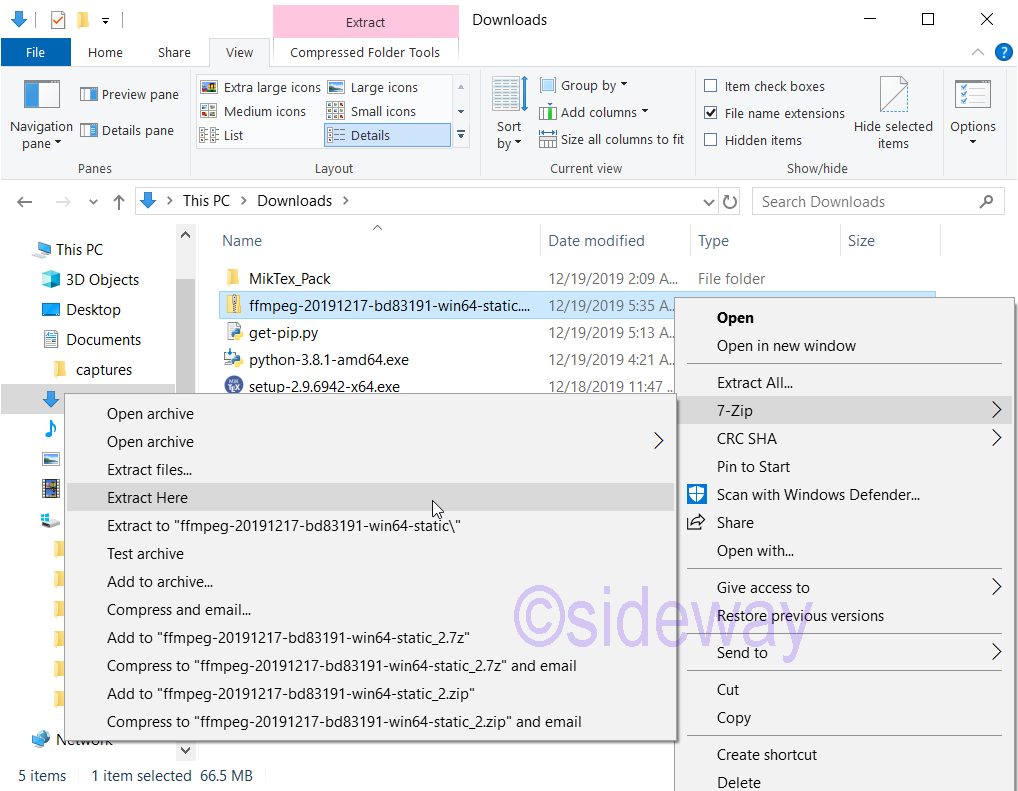
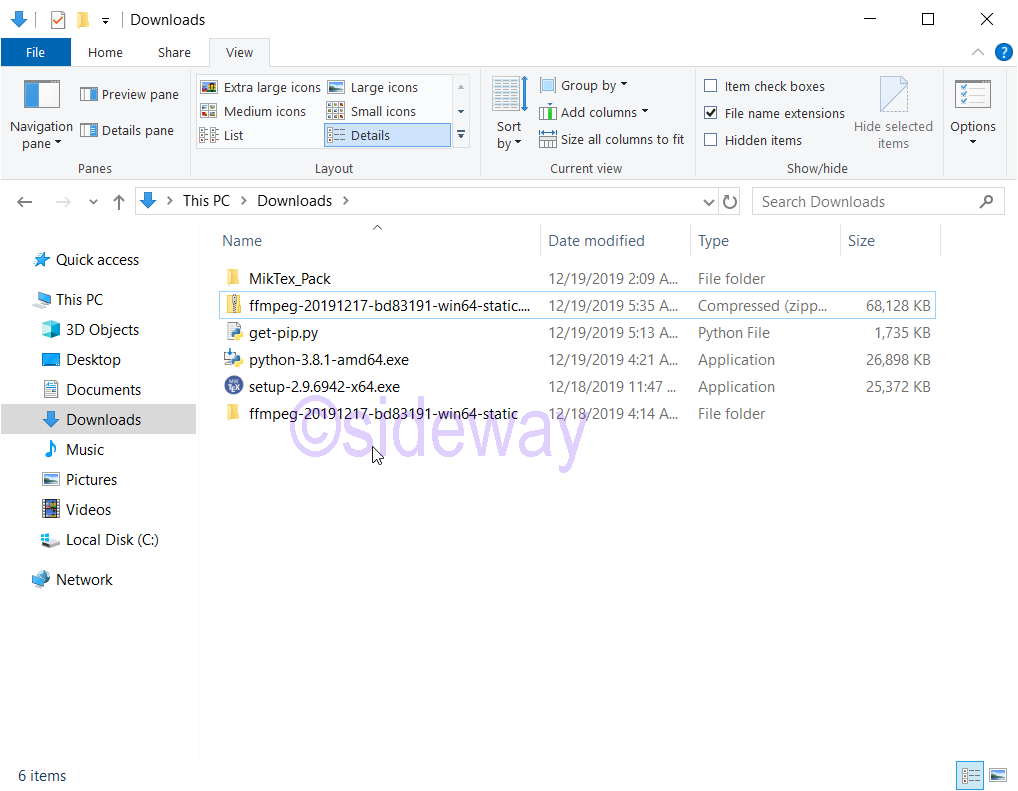
- No installation is needed for ffmpeg. Rename the ffmpeg directory to a easy to remember file name and move to a program drive.
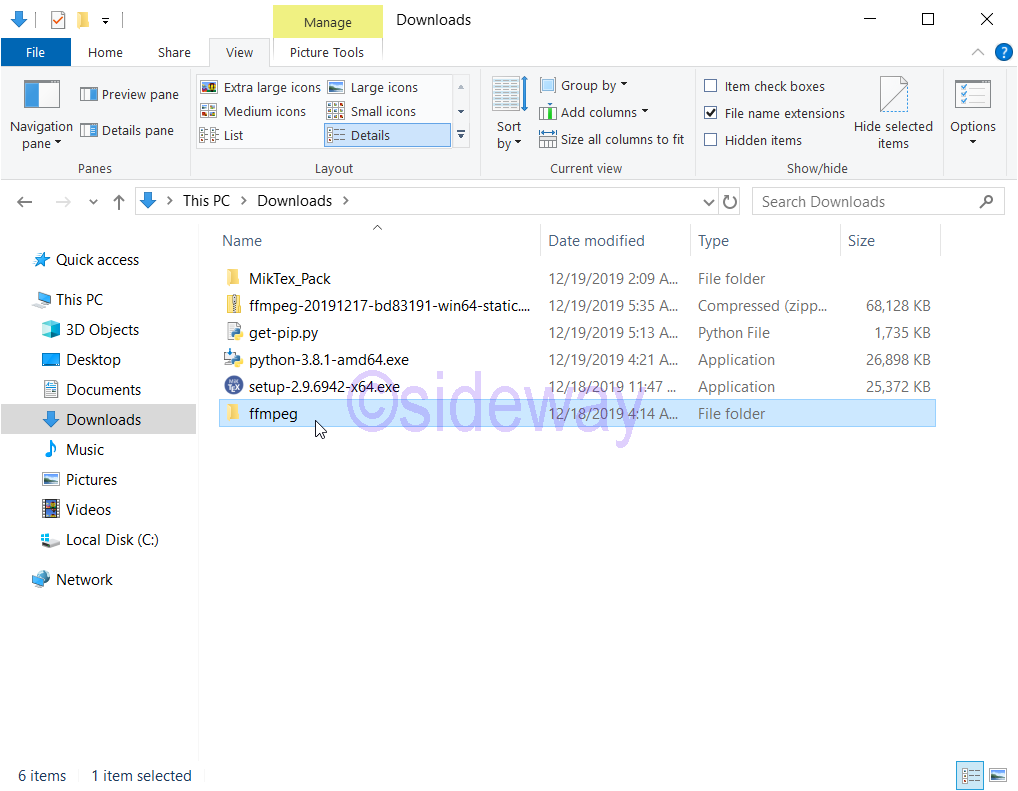
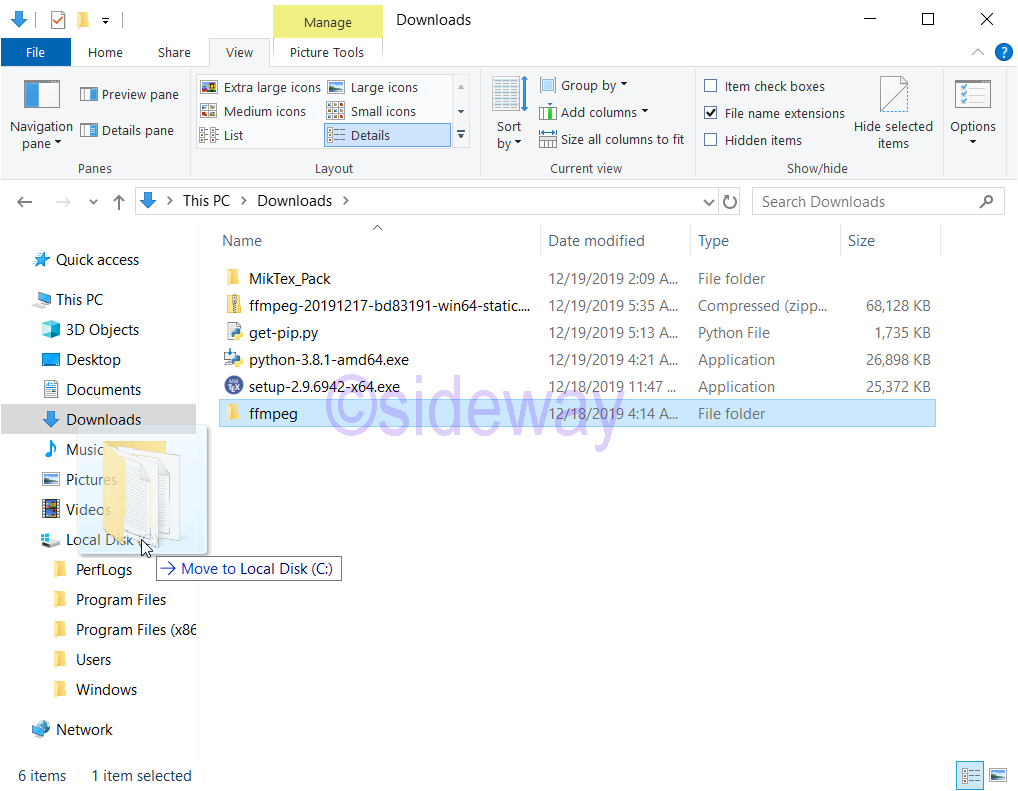
- Add the path of ffmpeg to the path system variables such that the ffmpeg.exe can be located directly. Using the window explorer to locate the ffmpeg.exe file, e.g. c:\ffmepeg\bin\ and then copy the address of ffmpeg.exe for later use.
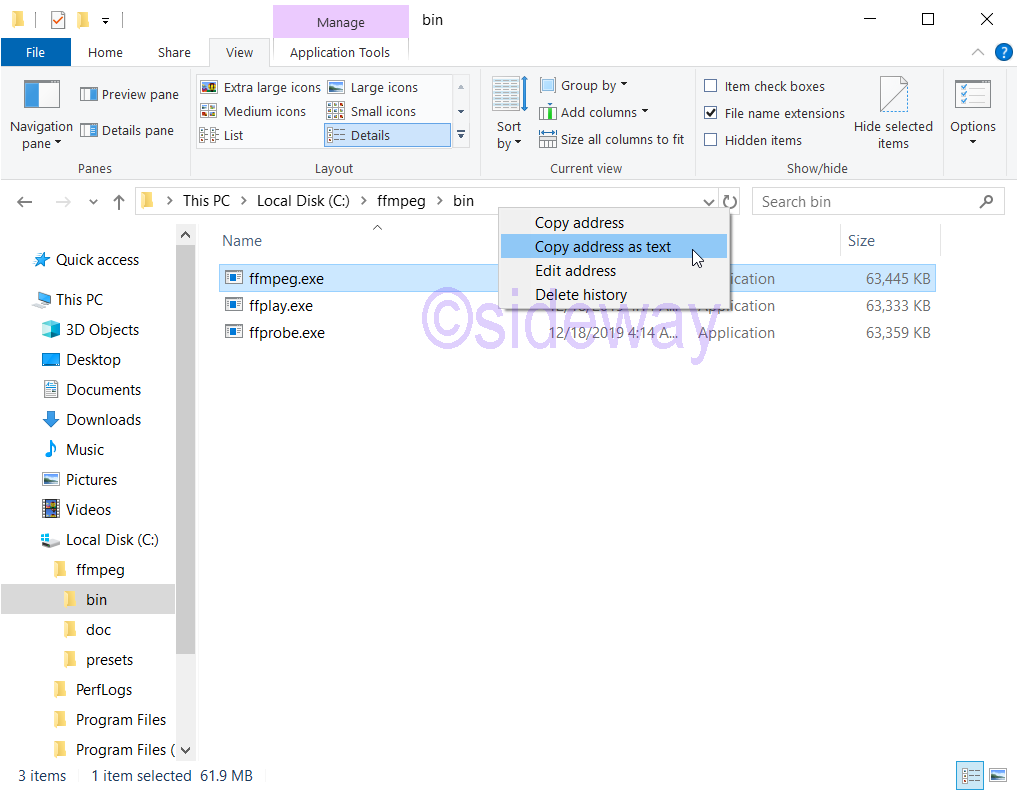
- Right Click to open the Windows 10 user context menu and click run to open the run command window. Enter
sysdm.cpland click button OK to open the system properties window.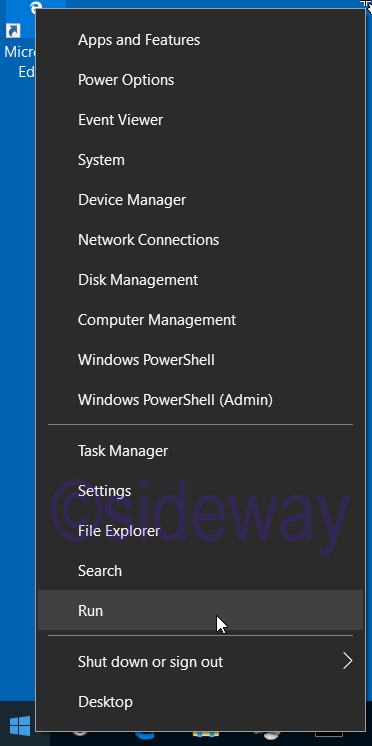
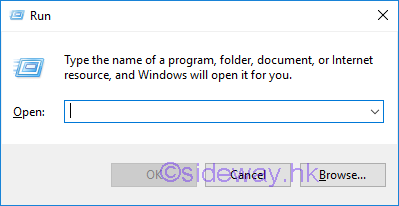
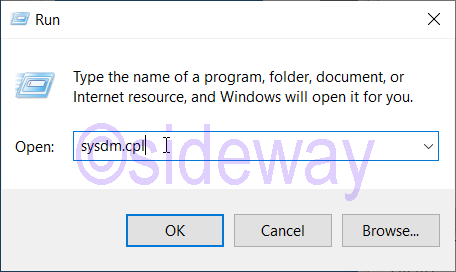
- Click to select the advanced tab on system properties window. Then click the button Enviornment Variables to open the Environment Variables window. Click button edit to open the Edit environment variables window for adding the path of ffmpeg.exe file.
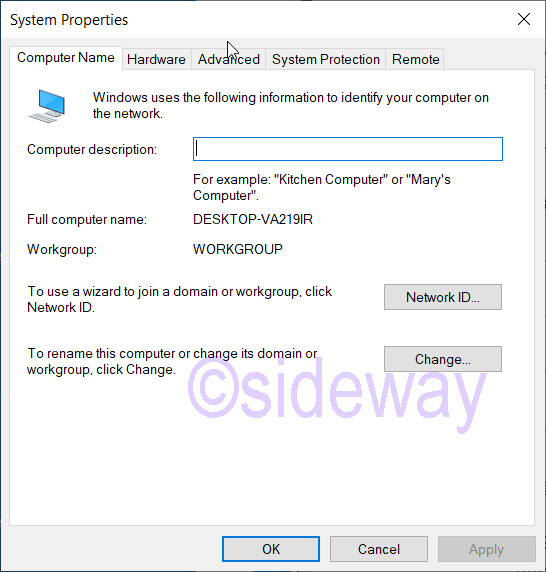
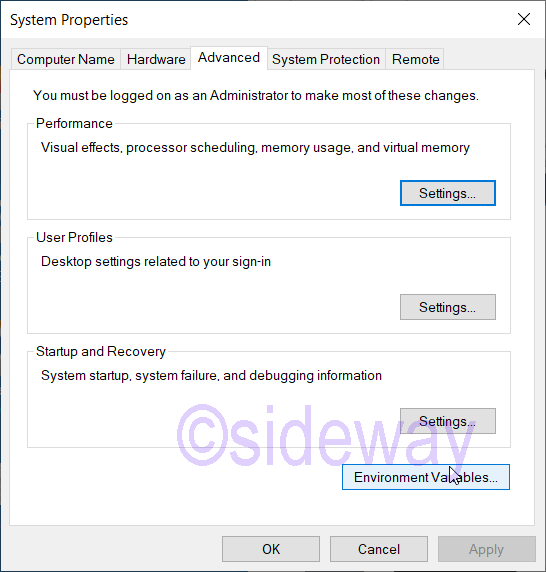
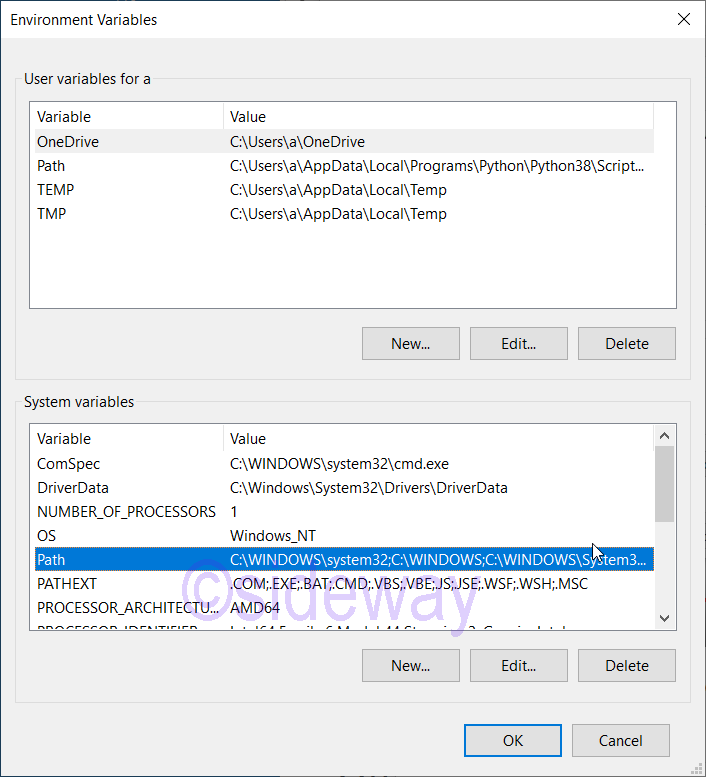
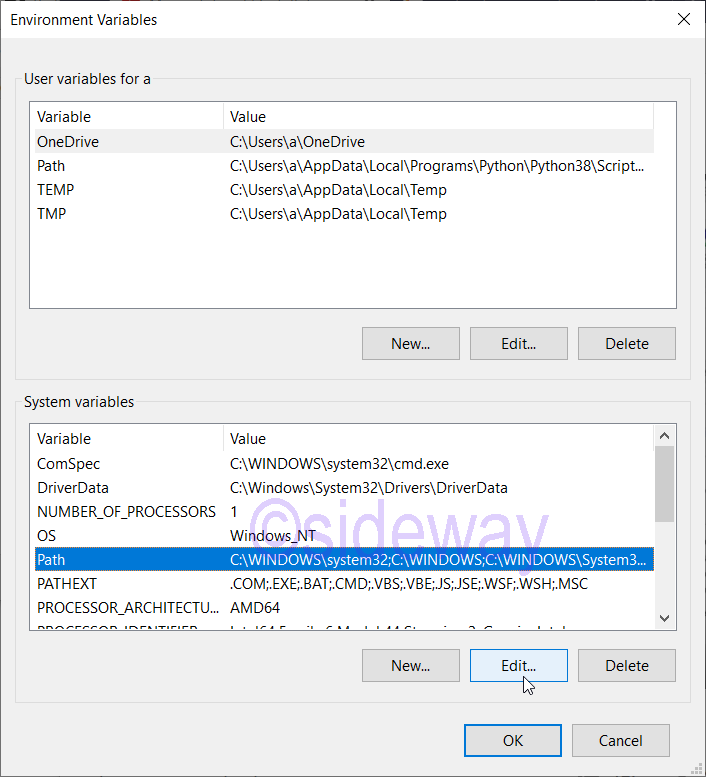
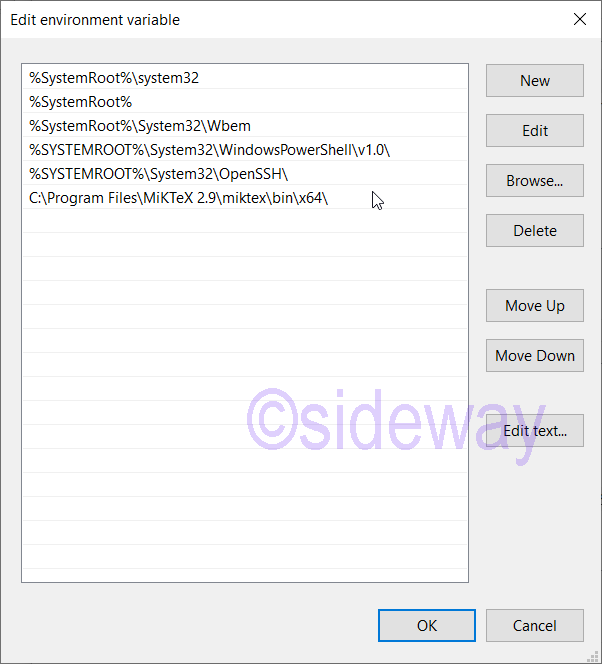
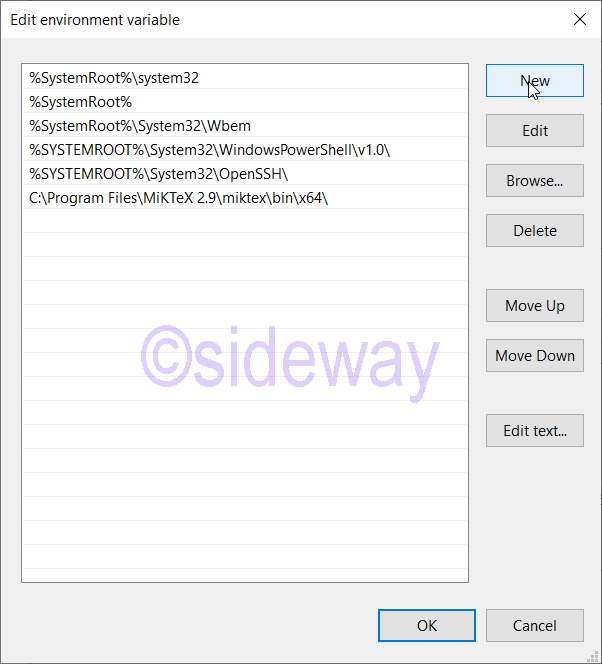
- Paste the previous copied path address to input box of Edit environment variables window. Then click button OK to return to Environment variables window. And click button OK to return to
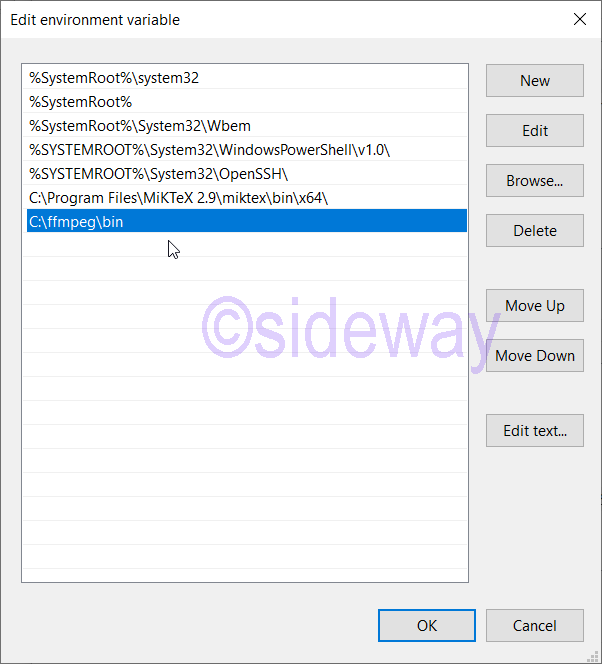
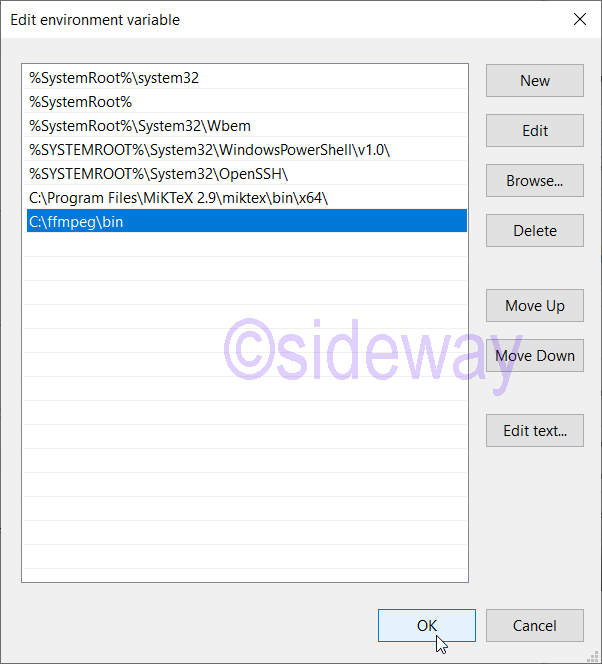
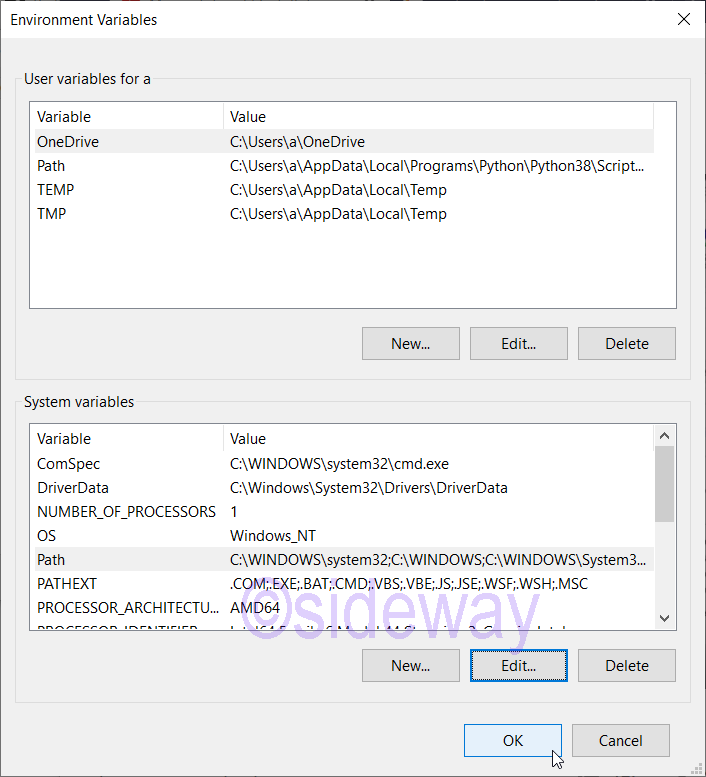
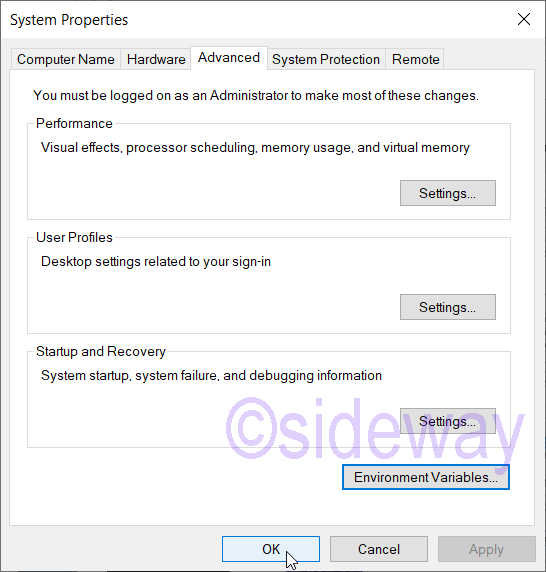
- To verify the path system variables, right Click to open the Windows 10 user context menu and click run to open the run command window. Enter
cmdand click button OK to open the cmd.exe window.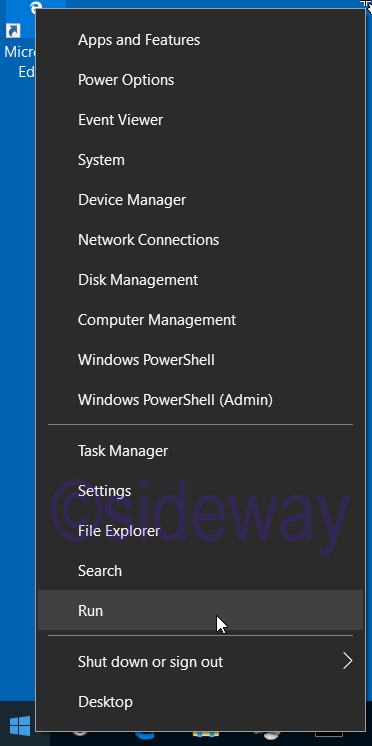
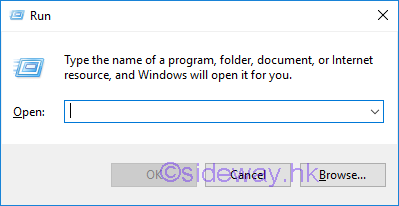
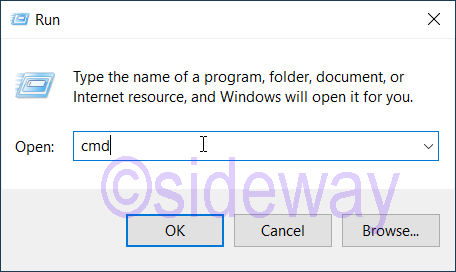
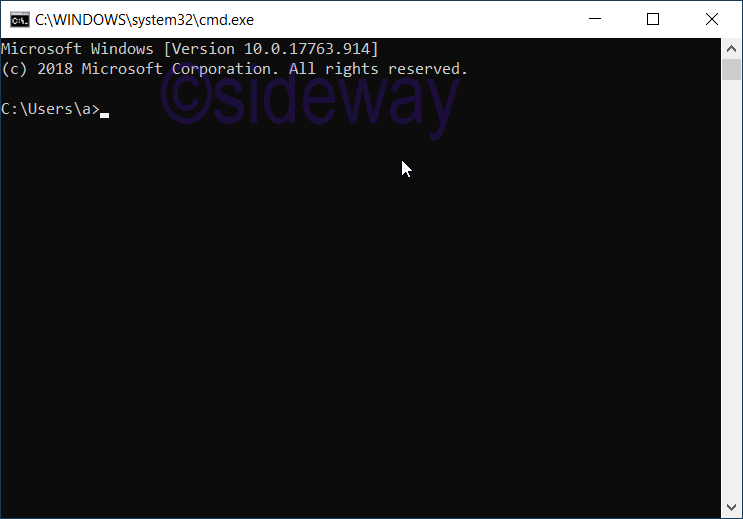
- Enter
ffmpegto execute FFmpeg. If the path is entered correctly, information of ffmpeg package will be displayed.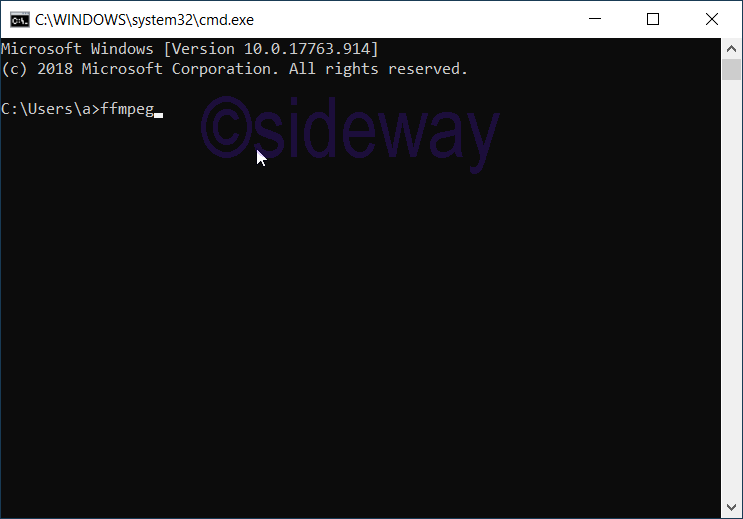
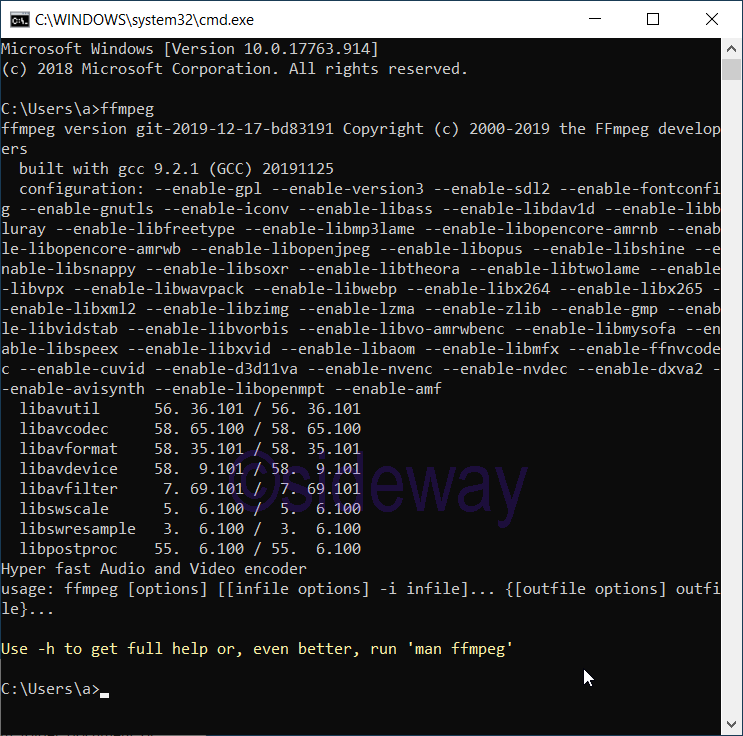
- If no information of ffmpeg package is displayed. Check the enter path in environment variables. If the path is entered correctly, then restarted the computer and recheck the ffmpeg package again.
©sideway
ID: 200100202 Last Updated: 1/1/2020 Revision: 0
Latest Updated Links
- Pentium(last updated On 7/3/2025)
- Intel CPU(last updated On 7/2/2025)
- Intel CPU History(last updated On 7/1/2025)
- FreeGLUT Windows Function(last updated On 1/27/2025)
- FreeGLUT Initialization Function(last updated On 1/26/2025)
- FreeGLUT(last updated On 1/25/2025)
- GLUT(last updated On 1/24/2025)
- OpenGL(last updated On 1/23/2025)
- XPower UC140 4-Port 140W PD3.1 GaN Travel Charger(last updated On 1/22/2025)
- XPower DX6 6 In 1 (2x3) 60W PD3.0 Sync & Charge Cable(last updated On 1/21/2025)
- XPower MF240 1.2M Magnetic Absorption 4 in 1 (2x2) Zinc Alloy 240W PD Sync & Charge Cable(last updated On 1/20/2025)

 Nu Html Checker
Nu Html Checker  53
53  na
na  na
na
Home 5
Business
Management
HBR 3
Information
Recreation
Hobbies 8
Culture
Chinese 1097
English 339
Travel 18
Reference 79
Computer
Hardware 257
Software
Application 213
Digitization 37
Latex 52
Manim 205
KB 1
Numeric 19
Programming
Web 289
Unicode 504
HTML 66
CSS 65
SVG 46
ASP.NET 270
OS 431
DeskTop 7
Python 72
Knowledge
Mathematics
Formulas 8
Set 1
Logic 1
Algebra 84
Number Theory 206
Trigonometry 31
Geometry 34
Calculus 67
Engineering
Tables 8
Mechanical
Rigid Bodies
Statics 92
Dynamics 37
Fluid 5
Control
Acoustics 19
Natural Sciences
Matter 1
Electric 27
Biology 1
