Content
Applications of
Gavotte Ramdisk
Other
Application Examples:
Temporary Files Directory:
Temporary Internet Files Directory - FireFox:
Temporary Internet Files Directory - Internet Explorer:
Applications of Gavotte Ramdisk
Other Application Examples:
-
Temporary Files Directory:
Temporary files of programs are stored in the temporary files directory specified by the User Encironment Variables. Moving these temporary files from the harddisk to Gavotte Ramdisk can be done by modifing the User Encironment Variables as following:
"System" setup window can be opened in Control Panel or through 'System Properties' by right click 'My Computer'.
Select the 'Advanced' tab and click the 'Environment Variables' button to continue.
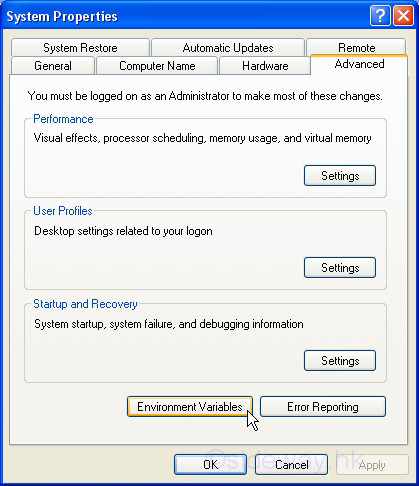
Select the variable name in the 'User variables' group to modify and click the 'Edit' button to change. The two variables for temporary files directory are 'TEMP' and 'TMP'.
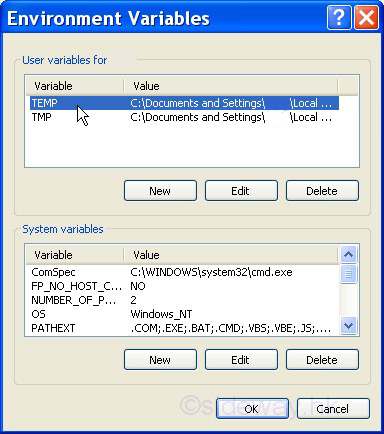
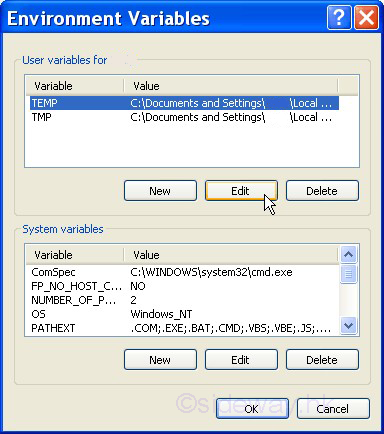
Replace the value "%USERPROFILE%\Local Settings\Temp" of both variables 'TEMP' and 'TMP' by any folder in the Ramdisk, e.g. "R:/Temp"
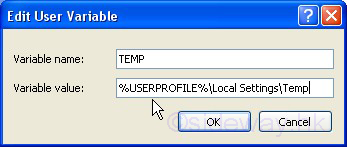
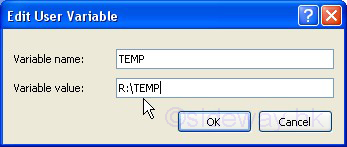
After changing, check the modified value and click 'OK' ... 'OK' to exit.
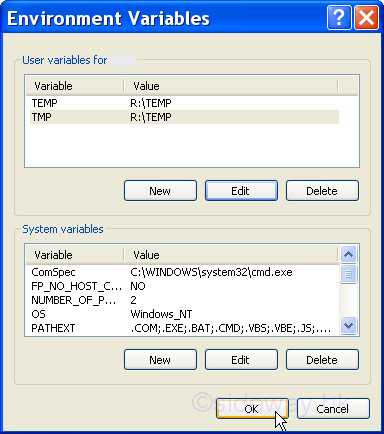
-
Temporary Internet Files Directory - FireFox:
After a webpage is loaded in the browser, the webpage is cached is a disk cache so that the webpage can be redisplayed without downloading again. Firefox 1.5 and above stores temporary internet files in the "profile temp directory". The Cache can be viewed in page 'about:cahe'. The Cache location can also be moved to the Ramdisk as following:
Type 'about:config' in the 'Location Bar/Address Bar' of the Firefox browser. Press enter to display the list of application settings or preferences. A 'Warning Message - This might void your warranty!' page will be displayed first. Click the 'I'll be careful, I promise!' button to continue.
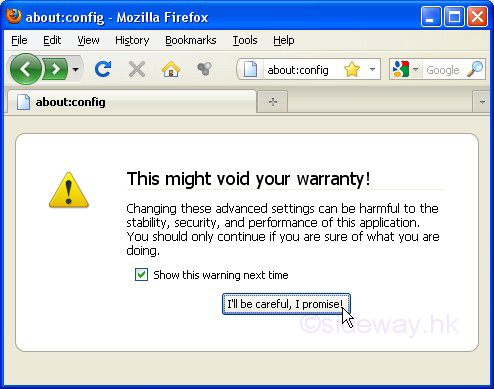
A list of preferences will then be displayed in the webpage. To change the Cache location, a new preference 'browser.cache.disk.parent_directory' should be added to specify the new cache location. This can be done by right-click anywhere in the list of preferences. Select 'New' to add the new preference and then select the type of preference 'String' to continue.
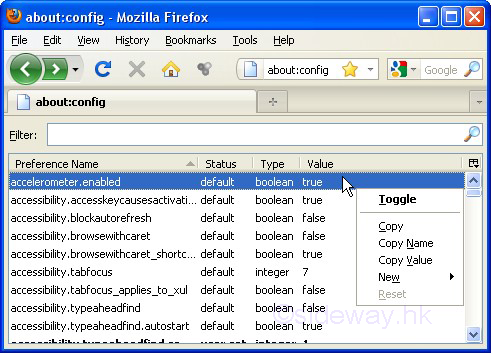
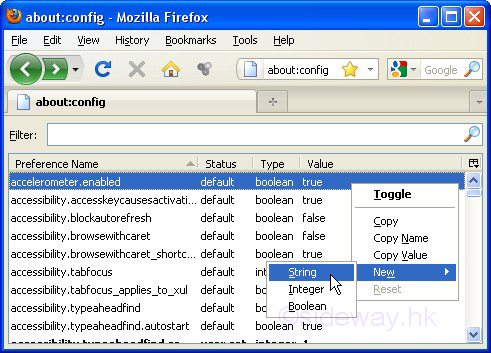
Enter 'browser.cache.disk.parent_directory' to the pop up 'Enter string value' window for the 'Enter the preference name' and click 'OK' button to continue. ... 'OK' to exit the paging file setting. A 'Do you want to restart your computer now?' message box will pop up.Click 'OK' to restart the computer. Or click 'No' to continue working and restart the computer later.
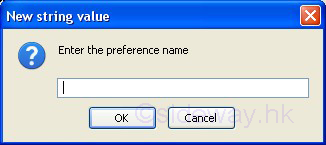
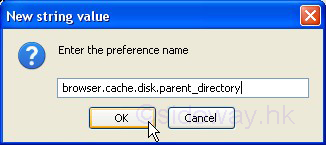
Enter the folder directory e.g. "R:\Internet\firefox" created in the ramdisk for the cache to the pop up 'Enter string value' window for the 'browser.cache.disk.parent_directory'' and click 'OK' button to continue.
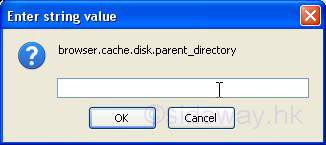
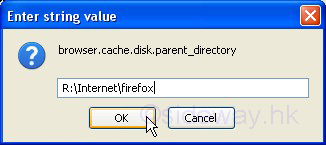
Check that the preference is added.
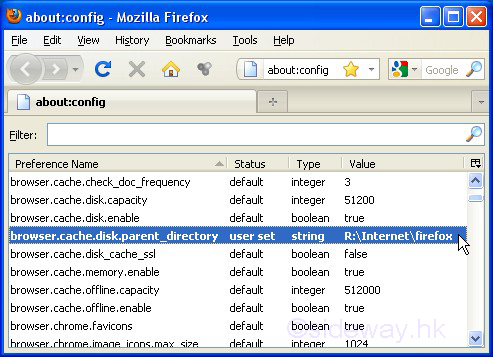
-
Temporary Internet Files Directory - Internet Explorer:
Similarly, internet explorer also stores a copy of webpage in the disk cache for redisplaying later without downloading again. The Cache location can also be moved to the Ramdisk as following:
Click 'Tools' in Menu Bar and then click 'Internet Options' to open the 'Internet Options' window.
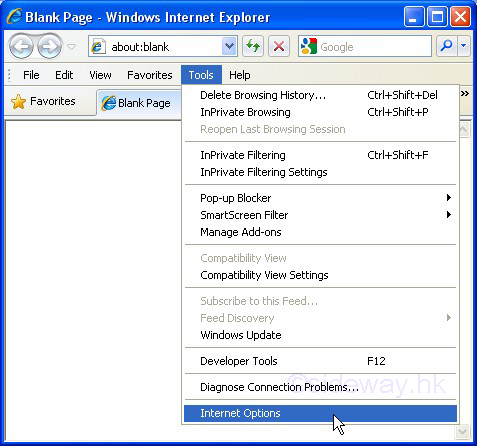
Click the 'Setting' button in the 'Browsing histroy' group to open the 'Temporary Internet Files and History Settings' window. Then click the 'Move folder' button to open the 'browse for folder' window.
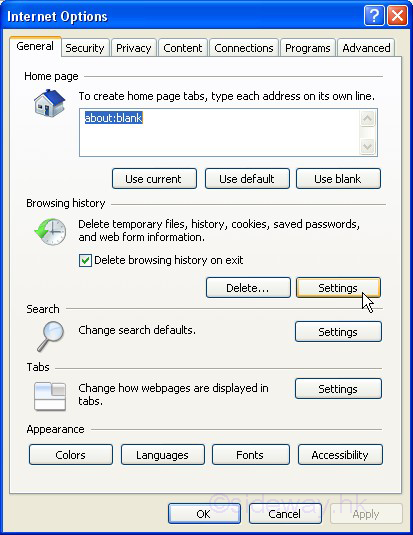
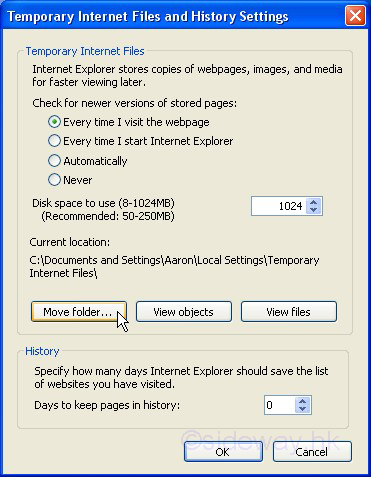
Browse to the folder e.g. "R:\Internet\ie" created in the ramdisk for the cache and click 'OK' to continue. Check the Current location is replaced by New location with the selected parent directory and then click 'OK' to continue.
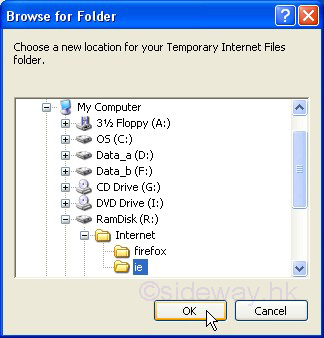
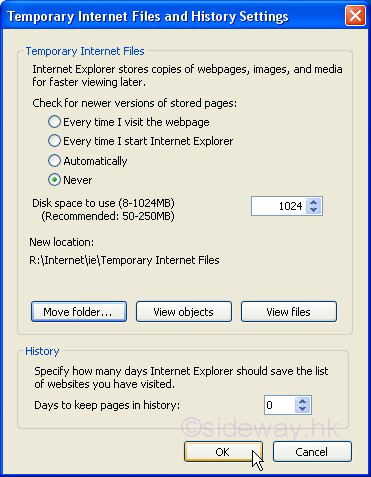
A 'Log Off' message box will pop up. Save all work in progress or any unsaved changes will be lost. Then click 'Yes' to confirm the change and log off window for the change to take effect.
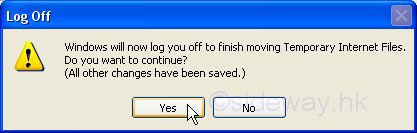
After login again and open the internet explorer to check the temporary internet files location. The 'New location' is changed to 'Current location' with the selected parent directory and then click 'Cancel' ... 'Cancel' to exit.
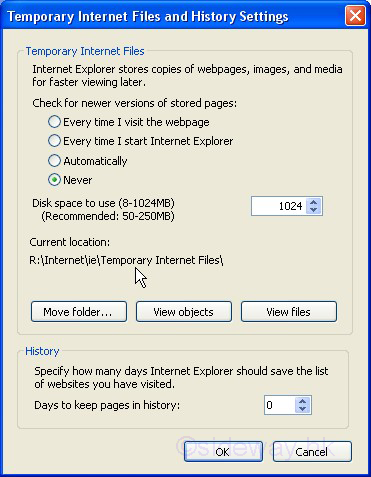
©sideway
ID: 110100015 Last Updated: 1/25/2011 Revision: 0
Latest Updated Links
- Travel Singapore Sight Space(last updated On 12/30/2025)
- Travel Singapore Sight Curiosity Cove(last updated On 12/30/2025)
- Travel Singapore Sight Night Safari(last updated On 12/30/2025)
- Travel Singapore Sight River Wonders(last updated On 12/30/2025)
- Travel Singapore Sight Rainforest Wild ASIA(last updated On 12/30/2025)
- Travel Singapore Sight Singapore Zoo(last updated On 12/30/2025)
- Travel Singapore Sight Mandai(last updated On 12/30/2025)
- Travel Singapore Sight Bird Paradise(last updated On 12/30/2025)
- Travel Singapore Sight AltitudeX(last updated On 12/30/2025)
- Travel Singapore Sight(last updated On 12/6/2025)
- Travel Singapore Rail Network(last updated On 12/5/2025)

 Nu Html Checker
Nu Html Checker  53
53  na
na  na
na
Home 5
Business
Management
HBR 3
Information
Recreation
Hobbies 9
Culture
Chinese 1097
English 339
Travel 31
Reference 79
Hardware 54
Computer
Hardware 259
Software
Application 213
Digitization 37
Latex 52
Manim 205
KB 1
Numeric 19
Programming
Web 289
Unicode 504
HTML 66
CSS 65
SVG 46
ASP.NET 270
OS 431
DeskTop 7
Python 72
Knowledge
Mathematics
Formulas 8
Set 1
Logic 1
Algebra 84
Number Theory 206
Trigonometry 31
Geometry 34
Calculus 67
Engineering
Tables 8
Mechanical
Rigid Bodies
Statics 92
Dynamics 37
Fluid 5
Control
Acoustics 19
Natural Sciences
Matter 1
Electric 27
Biology 1
